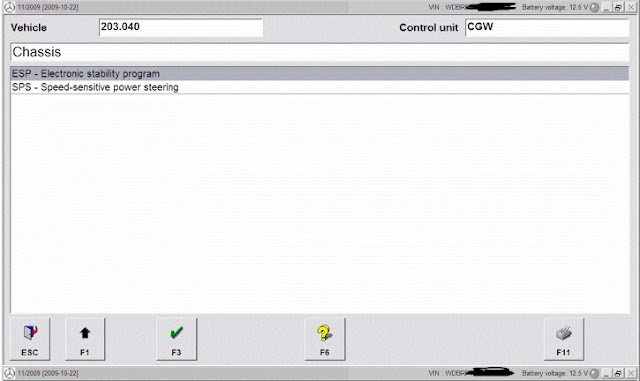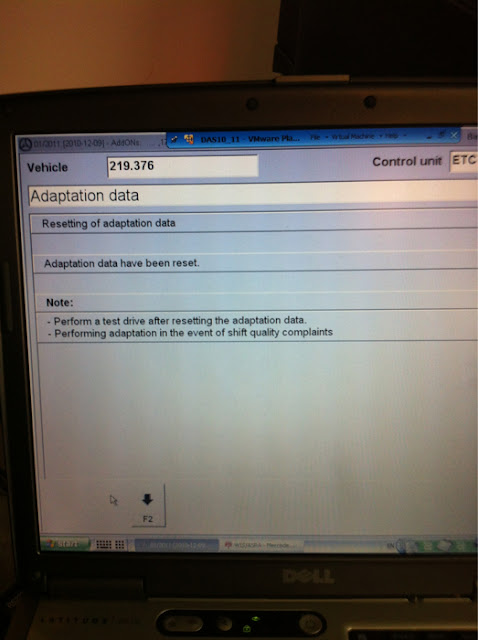Diesels in the workshop often has common problem that lack of power or some people describe it as the kick down not working.
Firstly do some basic checks like oil levels, fuses etc.
Step 1: listen for any escaping air under pressure when you are driving at full load. If this is the case you will probably have a boost pressure leak from somewhere. The common areas are: Intercooler, rubber boost pipes and the inlet manifold itself. If you suspect a boost leak then listen at the front of the engine and see if you can hear where it is coming from while a friend gives the engine some RPM.
Step 2: get it plugged into a Star diagnosis I.E MB SD Connect C4 and get the codes read. This is the most important thing to do before buying ANY parts. Assume there are many people have the same problem as what they have read and replace the same parts and be confused why it hasn’t fixed it. Get it plugged in. It will save you much money in the long run I promise you.
The most common item to fail and nearly always brings up a code is the infamous Air Mass Sensor or MAF (mass air flow). It is always worth doing a manual check with the live data just to be sure that is the cause.
A common fault code that comes up is a fault with the boost pressure sensor. It will say either under boosting (lack of turbo pressure) or over boosting (too much turbo pressure). So many people will replace this sensor for this fault when the sensor will be working perfectly.
Checking the sensor values with a Star diagnosis helps determine this. Under boost: Check boost pipes for leakage. Over boost: has it been mapped badly? Is the turbo actuator or vanes sticking?
We see quite a few inlet ports shut off motors failing too. The V6 diesel, 220CDI and the 270CDI all suffer. This will give you lack of power when they fail and an engine light will come on in the case of a V6 CDI. A check on a Star diagnosis will bring up codes for this.
I hope this helps.
More Information about MB SD C4
Mercedes Benz MB SD Connect 4 and DAS/XENTRY/EPC/WIS diagnostic software technical support.
12.29.2015
MB SD Connect C4 Locked problem (fixed)
Mercedes Benz MB Star diagnosis SD Connect Compact 4 system locked solution by mbstarshop.
MB SD C4 diagnostic multiplexer Some users who get serial number 101923 or 101044 may get the device locked problem by misuse.
There are 3 possible reasons caused this problem:
1) Update the MB SD C4 firmware.
2) Have not configure the LAN& Wireless connection setting
3) Had the built-in WIFI card replaced
2) Have not configure the LAN& Wireless connection setting
3) Had the built-in WIFI card replaced
MBSTARTOOL engineers after checking and found the Solution:
1) MB SD C4 can not be upgraded. Please do not try to update MB SD C4 firmware
2) Configure the LAN and wireless connection setting. Check step-by-step WIFI setting guide in our webpage technical support.
3) Do not replace the original WIFI card included in the package.
2) Configure the LAN and wireless connection setting. Check step-by-step WIFI setting guide in our webpage technical support.
3) Do not replace the original WIFI card included in the package.
If fail to get the device back to work, please try press “i” and “v” together during boot to check PM PIC firmware version. Contact our customer service to unlock your Benz MB SD C4 multiplexer.
Hope it would help you.
loading..
12.28.2015
MB SD C4 Star DAS activates Benz Tire Pressure Loss Warner
Here is the instruction on activating Mercedes-Benz Tire Pressure Loss Warner
with MB SD Connect Compact 4 Star DAS diagnostic system.
Equipment:
Mercedes
Benz MB SD Connect C4 Star diagnostic system (SDS)
Dell D630 laptop
How to
test/diagnose Mercedes Benz Tire Pressure Warning System:
In MB Star diagnostic DAS Developer Mode:
Install
and activate the software
Run a
self-test
Select
vehicle model
Come to
Control units main menu->F3
Select
Chassis module->F3
Select
ESP-Electronic stability program option->F3
Select
Control unit adoptions->F3
Select
Tire pressure loss warner (Activating)->F3
Mercedes
Benz vehicle tire pressure warner is activated/present
loading..
2015.12v MB SD C4 DAS/Xentry, hard drive or solid drive
It’s easy to find two big differences in the latest MB SD Connect Compact 4 newest software version 2015.12, coming with Solid State Disk or Hardware Disk (SDD or HHD), installed in Windows XP or Win 7. So, which combination is best and fit your Mercedes model?
SDConnect XENTRY DAS 2015.12 SDD, or HHD?
“SSD simply has no latency and that’s the scoring point on the option of using SSD instead of a HDD.” said by experienced technicians.
— Advantages to get the newest Xentry DAS in SDD:
1 2015.12 mb sd c4 / star c3 in SDD works faster than HDD.
| SSD VS Common HDD in terms of running speed (we test it on our DELL D630 PC) | ||||
| 4G SSD | 4G HDD | 1G SSD | 1G HDD | |
| boot time | about 1min 30 Secs | about 4 min | about 3 Min 15 Secs | about 5 Min |
| shutdown time | about 20 Secs | about 50 Secs | about 22 Secs | about 2 min |
| time to use Xentry test one vehicle module | about 2 min 25 Secs | about 3Min 27 Secs | about 4 Min 28 Secs | about 5 min 7 Secs |
2 work wit larger files
3 keep data safe
4 no much limitation in terms of form factors
5 make virtually no noise at all
More difference between SSD & HDD, please check this post.
— Compatible device
1 device available for 2015.12 SDconnect software in SSD:
EVG7 tablet
/ Dell D630 laptop
2 device available for 2015.12 MB SD Connect C4 software in HDD:
Most laptops with compatible equipment and settings
2015.12 SDconnect DAS Xentry in Win 7, or Windows XP?
2015.12 SD C4 WIN 7 version is the shining points for this new version software for SD C4 diagnostic tool.
Many WIN 7 users do never worry that whether SDconnect software is suitable for their laptop or not. And this version avoid some conflicts/ errors happened when earlier software in Win 7 system.
Also, Windows XP users also can install the new software to well diagnose or do programming on Mercedes Benz.
Comment on 2015.12 SDconnect win7 by mbstarshop technicians:
–Merits:
- This Software running upon Windows 7 64 bit systems, start-up time within 1min extremely fast
2. Win 7 star software compatible with most SATA interface laptops
–Demerits
- Some Win7 Star software- hhtwin can’t work for S140 Classis diagnosis. (Mercedes carsbefore 1998 are not available)
2. Win7 Star software can not support WIFI, so wireless diagnosis or programming is not available. - For the StarFinder 2010, part of the circuit diagram can’t display.
NOTE: all disabled functions above only can be achieved in win XP version.
- 2015.12 Mercedes software win 7 cannot do offline programming.
Choose 2012.11/ 2014.07 STAR software for online programming
Conclusion:
The best combination for Mercedes:
2016.07 sd c4 sofware in SDD +Dell D630+SD connect compact 4 mux:
Ps. 2015.12 SDConnect 4 WIN 7 version display:
loading..
12.27.2015
MB SD Connect C4 "DAS license will expire in 8 days" fixed
MB SD Connect C4 V2015.5 dell d630 format HDD "DAS license will expire in 8 days" error solution
Provide HW-ID to re-activate the DAS/Xentry software, it will be OK
loading..
Working solution to MB SD Connect C4 unlock dump
This is a dump read out from PIC16LF88 chip of my own MB SD Connect C4 device (4-5 years old). It’s 100% working.
Mbstarshop engineer know it exactly because I’ve succesfully unlocked 3 units for last 2 days using it. Each one works fine.
You don’t need to buy a new one PIC16FL88. You just have to program chip from your own device.
After that when you run your SDconnect you will probably see that serial number, OS version of your device are changed into zeroes “0000”.
Don’t worry. Just change your C4 to factory state using buttons near by LCD (no need to explain “How to…” because it’s quite clear). After rebooting you’ll see actual SN, OS version and so on.
Also you can change serial number of your device. 24c02 contains it. After changing number just run “factory settings” function…other way it will not change. After reboot you’ll probably see (on lcd of your device) your SN looks like “the number you’ve programmed into chip +1″… I mean 10001 inspite of 10000 for example and so on, but in SDNC tool kit you’ll see the real SN (10000), and after succesfull reconfiguring your device you’ll see the right number on LCD of your MB SD C4.
I was using cheap ssop28 (0.65mm step) adapter and Pickit3 programmer to read/write PIC16lf88. This scheme made for Pickit3 OEM socket(ICSP).
Also I’ve got dumps of both flashes 29f016 and PIC18lf8680 if somebody need it.
Somebody asked me if I have dumps of both flash memories 29f016. Finally I’ve found them. In the picture below you can see marks A & B made with pencil and dumps in archive are also named according to signs in the picture.
One of archives (probably – device1) contains dumps from device which didn’t support command CE_flash_loeschen and the other one ( it seems device2) contains dums from working SDConnect.
I read them both using Triton 5.7 programmer with hand-made adapter for 8-bit flash memories (29XXXX).
If you try to read-write them using TL866/wizardprog/willem…then don’t waste your time. These programmers won’t dothis job. But it was few years ago, so probably something changed.
Attachment download from:
http://down.uobd2.net/working-solution-for-sdconnect-unlock-dump.zip
Attachment “pic18f8680.rar” Password: uobd2net
Mbstarshop engineer know it exactly because I’ve succesfully unlocked 3 units for last 2 days using it. Each one works fine.
You don’t need to buy a new one PIC16FL88. You just have to program chip from your own device.
After that when you run your SDconnect you will probably see that serial number, OS version of your device are changed into zeroes “0000”.
Don’t worry. Just change your C4 to factory state using buttons near by LCD (no need to explain “How to…” because it’s quite clear). After rebooting you’ll see actual SN, OS version and so on.
Also you can change serial number of your device. 24c02 contains it. After changing number just run “factory settings” function…other way it will not change. After reboot you’ll probably see (on lcd of your device) your SN looks like “the number you’ve programmed into chip +1″… I mean 10001 inspite of 10000 for example and so on, but in SDNC tool kit you’ll see the real SN (10000), and after succesfull reconfiguring your device you’ll see the right number on LCD of your MB SD C4.
I was using cheap ssop28 (0.65mm step) adapter and Pickit3 programmer to read/write PIC16lf88. This scheme made for Pickit3 OEM socket(ICSP).
Also I’ve got dumps of both flashes 29f016 and PIC18lf8680 if somebody need it.
Somebody asked me if I have dumps of both flash memories 29f016. Finally I’ve found them. In the picture below you can see marks A & B made with pencil and dumps in archive are also named according to signs in the picture.
One of archives (probably – device1) contains dumps from device which didn’t support command CE_flash_loeschen and the other one ( it seems device2) contains dums from working SDConnect.
I read them both using Triton 5.7 programmer with hand-made adapter for 8-bit flash memories (29XXXX).
If you try to read-write them using TL866/wizardprog/willem…then don’t waste your time. These programmers won’t dothis job. But it was few years ago, so probably something changed.
Attachment download from:
http://down.uobd2.net/working-solution-for-sdconnect-unlock-dump.zip
Attachment “pic18f8680.rar” Password: uobd2net
loading..
Reset Benz transmission adaption with MB SD Connect C4
Here is the instruction on resetting transmission adaption for Mercedes Benz by MB SD Connect Compact 4 Star diagnostic system.
Equipment:
Mercedes
Benz WIFI MB SD Connect C4 star diagnostic
system (SDS)
Dell
D630 laptop running Windows XP home
1)
If you have got the MB SD Connect 4 multiplexer alone and additional Dell D630
laptop, you need to install and activate the Star software. But if you get the
bundle dealer: MB SD C4+ DellD630 laptop, software is pre-installed and activated. Directly run DAS
software.
2)
Select vehicle model in vehicle selection menu.
3)
Run a quick self-test
4)
Select Control unit in the main function menu, click F3
5)
Select Drive control module
6)
Select Transmission option under Drive unit
7) Select
Adaptation among various transmission system options. Press F3
8)
Select Display and reset of adaptation data
9) You
will able to view the adaptation value in the next program. Select Resetting of
adaptation data
10) When
the system pope out the reset notice, accept it by pressing F3 button
11)
Click Yes to confirm the adaption data reset operation
12)
Adaption data have been reset. Perform a test drive. Back to the main menu and
project the function you want.
loading..
12.25.2015
Activate Benz Gas Tank Mod with MB SD Connect 4 Star Diagnostic
Here is the instruction on how to to check the gas volume (activate Gas Tank Mod) of your Mercedes with MB Star diagnostic software.
Equipment:
Mercedes Benz MB SD Connect Compact 4 Star Diagnostic multiplexer with software HDD 2009.11. (The latest software HDD is 2014.12)
Dell D630 laptop running Win XP home
Mercedes Benz MB SD Connect Compact 4 Star Diagnostic multiplexer with software HDD 2009.11. (The latest software HDD is 2014.12)
Dell D630 laptop running Win XP home
Activate Benz Gas Tank Mod (Gallons) instruction via DAS Developer Mode:
1. Install and activate the MB SD C4 software
2. Select vehicle model->F3
3. Come to Control units menu, ->F3
.jpg)
4. Select Information and communication, -> F3

5. Select ICM-Instrument cluster with maintenance internal display, -> F3

6. Select Diagnosis to plant specifications->F3

7. Select Control unit adaptations->F3

8. Select Control unit adaptations(Variant coding)->F3

9. Select Variantenkodierung->F3

10. Select Tankifo in Reichweitenbild and change the status to aktivieren->F3

11. Select Actuations->F3

12. Select Complete index of actuations->F3

13. Select ECU Reset(FN-ECU-Reset)->F3

14. Start ECU resetting. When complete the procedure, back to main program or exit MB Star Diagnostic DAS software program.

2. Select vehicle model->F3
3. Come to Control units menu, ->F3
.jpg)
4. Select Information and communication, -> F3

5. Select ICM-Instrument cluster with maintenance internal display, -> F3

6. Select Diagnosis to plant specifications->F3

7. Select Control unit adaptations->F3

8. Select Control unit adaptations(Variant coding)->F3

9. Select Variantenkodierung->F3

10. Select Tankifo in Reichweitenbild and change the status to aktivieren->F3

11. Select Actuations->F3

12. Select Complete index of actuations->F3

13. Select ECU Reset(FN-ECU-Reset)->F3

14. Start ECU resetting. When complete the procedure, back to main program or exit MB Star Diagnostic DAS software program.

loading..
12.23.2015
MB SD Connect 4 2015.12V Star diagnostic DAS/Xentry Win 7 Image
Mercedes Benz MB SD Connect Compact 4 Star diagnostic DAS/Xentry software has newly updated to V2015.12 in mbstarshop.
Supported Star diagnostic systems:
SP100-D: Best MB SD Connect C4 2015.12 With WIFI for Cars and Trucks
SP100-B: Cheap MB SD Connect 4 2015.12 With WIFI for Cars and Trucks
SP100-D: Best MB SD Connect C4 2015.12 With WIFI for Cars and Trucks
SP100-B: Cheap MB SD Connect 4 2015.12 With WIFI for Cars and Trucks
V2015.12 MB SD C4 DAS/Xentry New Features:
1. Newest software version: V2015.12
2. Update some Benz System data like:
205/231/414/230/169/453/215/222/164/639/246/461/124/163/207/242/447/211/129/454/
203/204/172/251/170/452/219/166/221/638/202/
220/240/212/197/415/245/208/450/463/117/216/176/210/451/209/218/463/636/
171/168/199:Xentry
3. Fix bugs.
4. Support 2 operating system, Windows XP (Dell D630 & external hard drive) and Windows 7 64bit (external HDD)
MB SD Connect 4 Win 7 HDD DAS/Xentry software display
MB SD Connect 4 Win XP HDD DAS/Xentry software display
Note
2015.12v Benz SD C4 Win XP Dell D630 internal HDD support WIFI and HHT software
Win XP external HDD support HHT software, but without WIFI wireless diagnosis
Win 7 external HDD does not support WIFI nor HHT.
(HHT is the old diagnostic software for Mercedes Benz pre 1998. Mercedes 1998 up uses DAS/Xentry. Original Xentry Connect C5 cannot support HHT.)

V2015.12 Star diagnosis Software Language:
English, Croatian, Czech, Danish, Dutch, Finish, French, German, Greek, Hungarian, Italian, Japanese, Korean, Polish, Portuguese, Romanian, Russian, Spanish, Swedish, Turkish, Chinese

V2015.12 MB STAR SD C4 Functions:
1.1989~up to now Car, Bus, Truck, Sprint, Smart ;
2.All electric system Diagnostic;(Do not include flash code)
3.reading trouble code
4.erasing trouble code
5.live-data
6.adaptation
7.component testing
8.maintenance
9.information consultation
10.component location diagram
11.wiring diagram
V2015.12 MB STAR SD C4 Testable System:
ENGINE
AUTO-SPEED
AIRCONDITIONAL SYSTEM
SRS
ABS
ASR
MPL
GM
Bz ORIGINAL ANTI-THEFT
DASX SYSTEM
KEYZESS GO SYSTEM
OBD-II SYSTEM
V2015.12 MB SDConnect 4 Software Includes:
1. D-A-S / Xentry 2015.12 : the automatically Diagnosis Assistance System ,Concise interface and straightforward operation with IB M high-quality computer can realize the quick and accurate code reading and the whole car system testing
2. W-I-S net 2015.12: Workshop Information System Supply the whole view of the wiring diagram in a car,component location diagram and maintenance method. What you do is to enter the chassis number, and then you will get the manufacture data, engine configuration and the car model -all in detail.
3. EPC.net : Electronic Parts Catalog
4. ST Finder 2008:Part location finder
5. STARUTILITIES : the movement management system and self-test
6. SDMEDIA 2014
7. PL69
PS. Best quality MB Star C3 Pro multiplexer (Item No SP117 only) software released to 2015.12V as well. If you need new HDD/SSD go for MB Star C3 software 2015.12V
loading..
12.22.2015
How to configure MB SD Connect 4 RS232 convert cable
In some
cases, Mercedes Benz MB SD Connect Compact 4 diagnostic
system owners will come across “Initialization of the multiplexer has failed”
when installing the Star diagnosis software.
And the
most frequently reason to the problem is because the wrong/incorrect computer
configuration.
If you
did not get the Dell D630 laptop with MB SD C4 and use your own laptop,
make sure your laptop has COM port and strictly follow the software
installation video instruction.
If your
laptop is not compatible with com port, you need to buy additional Z-TEK USB 1.1 to RS232 convert cable or
PCMCIA PC COM port convert card. Because necessary com port setting is
required during the software installation procedure.
Z-TEK USB 1.1 to RS232 convert cable is the cheaper choice than
PCMCIA PC card. Then how to configure RS232 convert cable for Star diagnosis multiplexer?
1. First do not start the Virtual machine
2. Set the Z-TEK USB
1.1 to RS232 convert cable COM Port
3. Start the Virtual machine and remain the
com port setting (do not set com port this time)
Or
simply follow this way:
1. Do
not run Star diagnostic software
2. Turn
on the computer
3. Install
Z-TEK USB 1.1 to RS232 convert diagnostic cable adapter driver and set com
port to OCM1
4. Run Virtual
machine and do not set com port again
loading..
Subscribe to:
Posts (Atom)