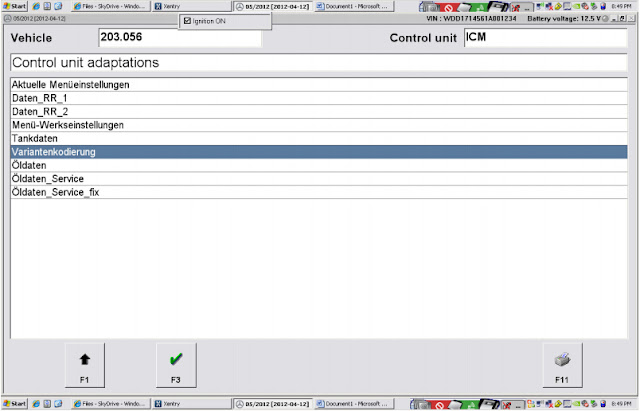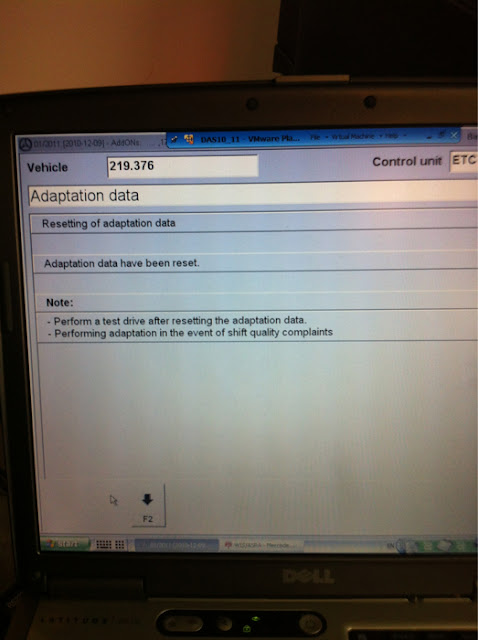Here is the step-by-step instruction on how to change speed limit (top speed) on Mercedes Benz SL230 with MB SD Connect Compact 4 DAS Xentry diagnostic system.
Please Kindly Notice:
The guide below is also applied to R230, W220, W219, W211, etc.
The guide below is also applied to R230, W220, W219, W211, etc.
Equipment we need :
MB SD Connect C4 ( Or Super MB Star C3 multiplexer)
Procedure of changing Speed Limit (Vmax):
Connect the diagnostic SDConnect C4 to Mercedes and Dell D630 laptop.
Run MB Star diagnostic Xentry software.
Connect the diagnostic SDConnect C4 to Mercedes and Dell D630 laptop.
Run MB Star diagnostic Xentry software.
Select SL230.
Select 230.474 – SL 55 AMG KOMPRESSOR.
Click on Xentry Diagnostics button.
Click F2 to continue.
Data are being determined, please wait…
Click F2 to continue.
Click F2 to continue.
Data are being determined, please wait…
Please wait. DAS is initializing communication…
Coding checks CGW…
Please wait. DAS is initializing communication…
Coding checks CGW…
Vehicle data are being read…
Data are being determined, please wait…
Select Drive.
Data are being determined, please wait…
Select Drive.
Select ME-SFI 2.8 – Motor electronic 2.8.

Select Fault codes.
No fault code present.
Click Backwards button.
Select Event memory.
No event present.
Click Backwards button.
Select Development data.
Select Event memory.
No event present.
Click Backwards button.
Select Development data.
Select Control unit adaptations.
Select Control unit adaptations (Variant coding).
Select Implizite Kodierung ME281 AMG C6-Stand.
Page down.
0224: select Fahrzeug – Code, Vmax=250 km/h.
Is the coding to be transferred to the control unit? Click YES.
The coding has been carried out.
Also you can change your selection.
Back to select Implizite Kodierung ME281 AMG C6-Stand.
0224: select Fahrzeug – Code, Vmax=300 km/h.
Back to select Implizite Kodierung ME281 AMG C6-Stand.
0224: select Fahrzeug – Code, Vmax=300 km/h.
Back to end DAS to exit and disconnect MB SD C4 diagnostic tool.
Done