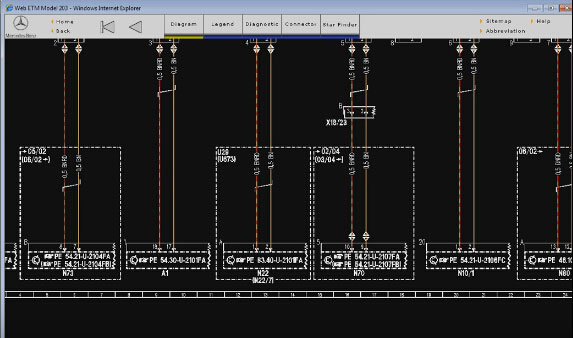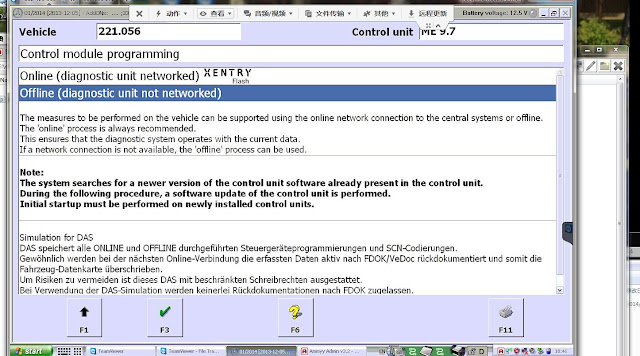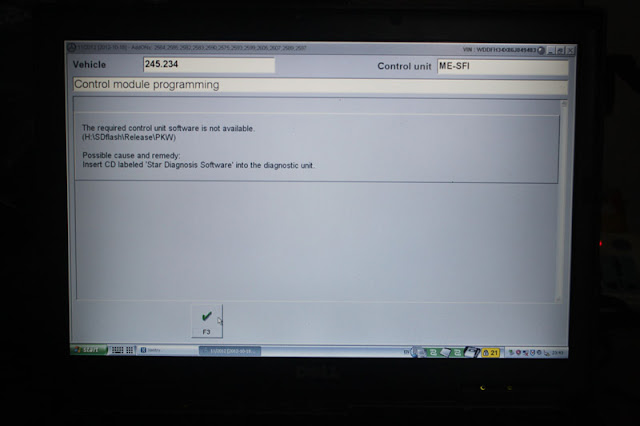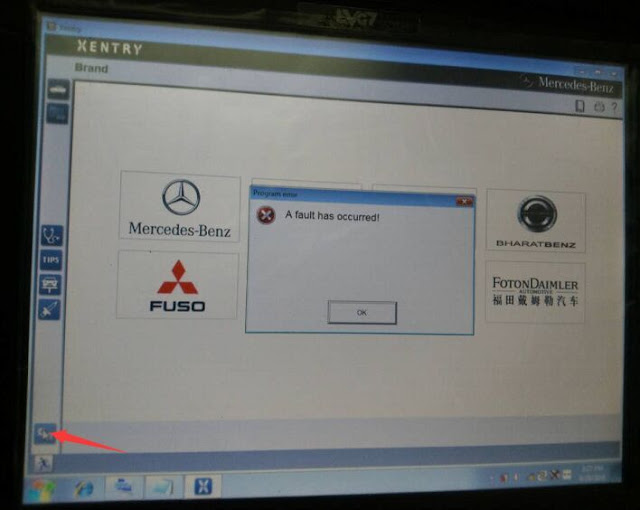It’s an instruction on how to get Mercedes MB Star diagnosis HHT-WIN software work on Windows 7 32 bit system. Enjoy. Info below is shared by users. Try at your own risks.
HHT-Win FOR WINDOWS 7 32-BIT ITS WORKING.
Can’t make HHT-Win work under x64 win 7
HTTwin of XDOS work in 32bit only:
win7,
win8,
win10
win7,
win8,
win10
It’s for XP in old xentry(12_2015-01_2016)
Setup for HTT-WIN working:
Setup for HTT-WIN working:
COPY HHT Folder :C:program files>Mercedes-Benz>hht
and folder HHTwin in userdata,>config>hhtwin
and folder HHTwin in userdata,>config>hhtwin
and change slave=PARTT2
HHT WORKING GOOD
HHT WORKING GOOD
I run the SD connect C4 both on Windows XP(Xentry) & Win7 32bit (XDOS)(with HHTWin12.2015) .
Running Xentry on Win7 32 bits without HHTWin limits one seriously. cant go into specific ML modules without HHTWin . It sucks……32bit is so much faster………..
The speed workaround is using SSD’s. It’s like HTT-WIN 2015.12 from mbstartool.com. If you are new to this, i recommend to buy SSD with pre-installed software. (will avoid lots of issues)
Running Xentry on Win7 32 bits without HHTWin limits one seriously. cant go into specific ML modules without HHTWin . It sucks……32bit is so much faster………..
The speed workaround is using SSD’s. It’s like HTT-WIN 2015.12 from mbstartool.com. If you are new to this, i recommend to buy SSD with pre-installed software. (will avoid lots of issues)