Here are some customers’ diy solutions and professional suggestions of enabling/setting up DAS offline programming.
Solution 1 – add a file
If you need a simple way for DAS offline programming.
Free download Inbetrieb.ini:
Free download Inbetrieb.ini:
Just copy the attached file to:
F:\Programme\DAS\trees\pkw\flashen\ini
F:\Programme\DAS\trees\pkw\flashen\ini
Solution 2 – setup DAS files
Open F:\Programme\DAS\trees\pkw\flashen\ini on the notepad and add ->
First of all
———-A451———-
451.331=YES
451.332=YES
etc
etc
etc
First of all
———-A451———-
451.331=YES
451.332=YES
etc
etc
etc
NOTE:
solution 1&2 are diy solutions from DAS users. TRY AT YOUR OWN RISK.
If solutions above remain useless, please try solution 3, the idiot solution.
Solution 3 – enabled DAS offline programming
Spend a little bit money on an enabled DAS for offline programming.
Though the DAS 2012.11 version is kind of old, this is the one we highly recommend. Mbstartool.com tested this for thousands of times on vehicles, verified to work definitely.
And it also comes with the full package V2012.11 MB SD Connect C4 with DELL D630 laptop, very convenient for customer who do not have DELL D630 laptop or do not know how to install software correctly.
This will save a lot of time for urgent needs. That is, users can directly use this set for offline programming when they receive the package (including setup offline mode in old DAS software) and open the function. But they need set up WIFI and Lan cable connection by themselves if wanna do online programming.
Note:
For offline programming,
For Mercedes-Benz before 2012, DAS 2012.11 is a good choice but not for the newer.
For new cars (post 2012), you can choose DAS 2015.05 software.
For online programming,
You can use the latest version v2106.09 DAS system for the old and new cars.



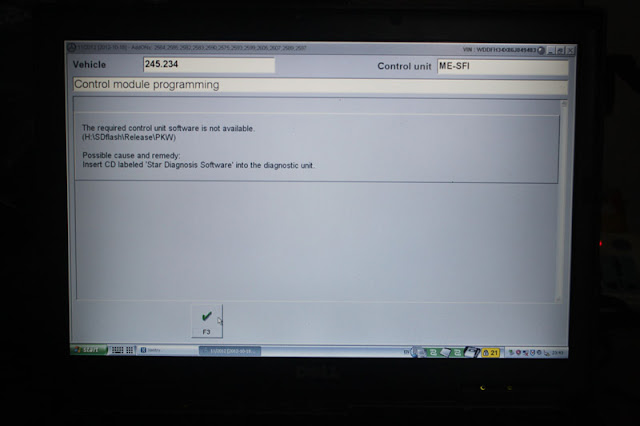

No comments:
Post a Comment
Note: Only a member of this blog may post a comment.