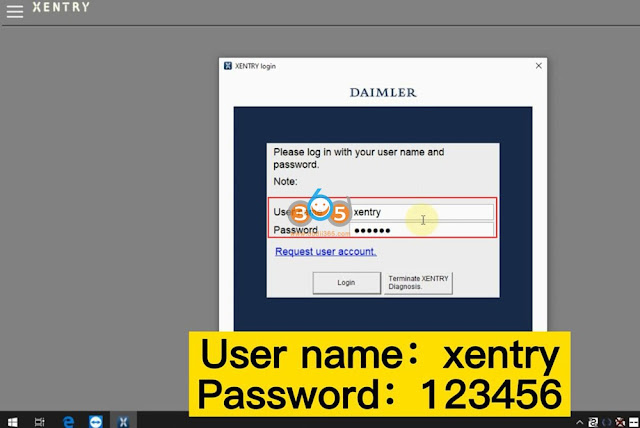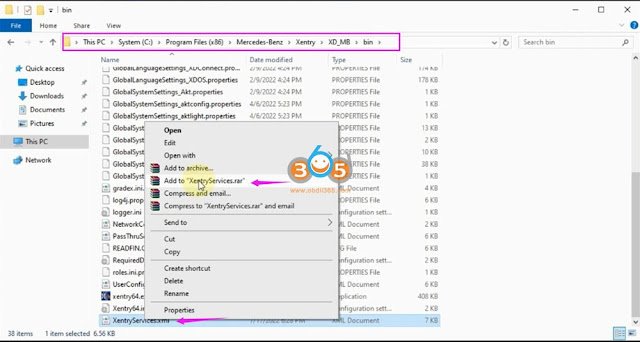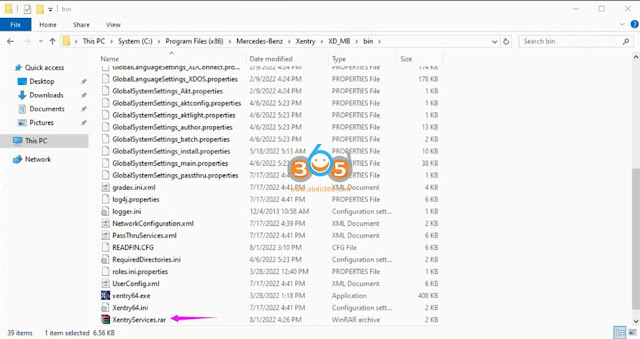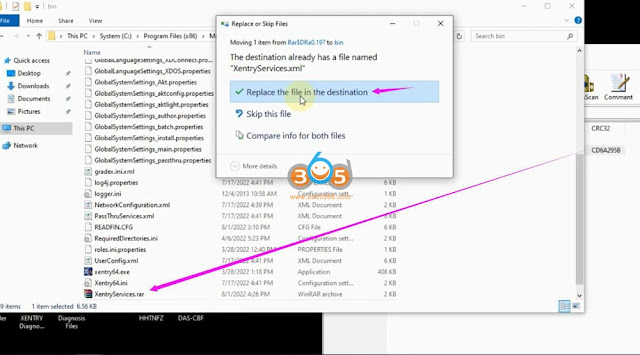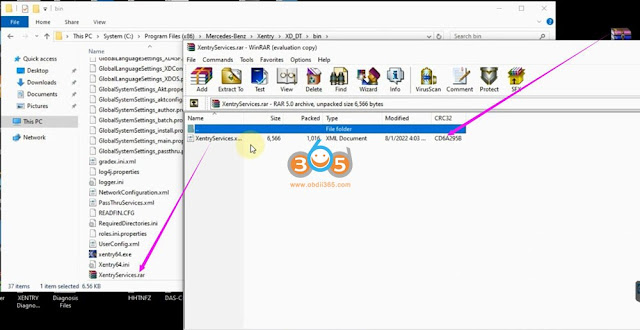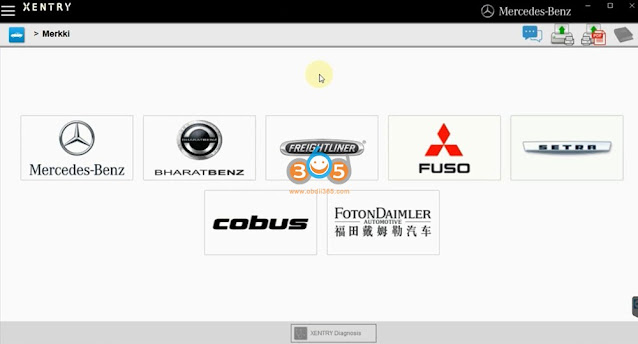Is it possible to switch between Xentry XDOS and Xentry Passthru? Can I change my Xentry XDOS configured for MB SD Connect C4 to use with Autel J2534 Passthru?
Here’s the clue.
Mercedes Benz made different installers for open shell and passthru. But XDOS have some passthru files anyway inside.
Easy change XDOS-XPT in registry.
You can change DAI_APPTYPE from XDOS to XPT, EURO5, XD4NFZ, XDPAD, XDPAD2, 2 locations in registry.
Remember to change cal.ini.
Here is @Magic SFX- Achieve Switch (exe) which one of the customers uses for switching between XDOS and PASSTHRU in seconds.
( Works only if Mercedes Benz\Xentry\bin is located c:\Program Files(86) )
Its Open SFX you can see what he has done and make for your Version.
Incl. SDConnect switch & Passthru switch.
Here’s an example. You will find other switch on google as well.
Tested on w213 w117 w205 w211 w447 etc without issue.
If few certain models have issues… seemed to all be models on the border of DAS and Xentry models… ceaser swap sorted it out.
How-to: ceaser swap
You need to swap caesar drivers as xdos uses v 3.3.5.1 and xpt uses 3.3.6.2.
When ceasar version isn’t changed xdos in passthru mode won’t connect with w204, w212, and other models of the same generation.
Take the caesar64 folder and the comdat/driver folder from xpt and make a little program that can swap the 2 versions at will (simple folder renaming script) and then you’ll have full access in both car and truck.
Full path is programdata/mercedes-benz/config/comdat/caesar/driver