For 2022.06 or other versions of MB SD C4/C5 Xentry OpenShell XDOS that require you to enter login user name and password to access Xentry, follow 2 ways to login Xentry offline.
Method 1: Login with User Name and Password
Run XENTRY Diagnosis Cars-Offline program on the desktop
Input Xentry offline login User Name: Xentry and password:123456
Login successfully
To clone Xentry program, click “X” on the top right corner and Press Yes to exit Xentry Diagnosis.
*You have to input login user name and password every time you run Xentry Diagnosis if use Method 1.
Method 2 does not require login password.
Method 2: Login by replacing XentryService File
First of all, download XentryService File here
https://mega.nz/folder/5tchia4b#gXt9kvWltn9P_SczyYgmPg
Go to C:/Program Files (x86)/Mercedes-Benz/Xentry/XD_MB/bin folder
Right-click XentryServices.xml and Add to ‘XentryService.rar‘
Copy and Replace the XentryServices.xml file download above to C:/Program Files (x86)/Mercedes-Benz/Xentry/XD_MB/bin folder
Go to C:/Program Files (x86)/Mercedes-Benz/Xentry/XD_DT/bin folder
Right Click XentryServices.xml and Add to ‘XentryService.rar‘
Copy and replace XentryServices.xml file you downloaded to that folder
Then you can run Xentry car or trunk diagnosis program directly without login
NOTE: If use method 2, MUST run Diagnosis Stop on the desktop to close Xentry Diagnosis software.
Read also: http://blog.obdii365.com/2022/07/27/activate-2022-06-mb-star-xentry-wis-epc-dts/


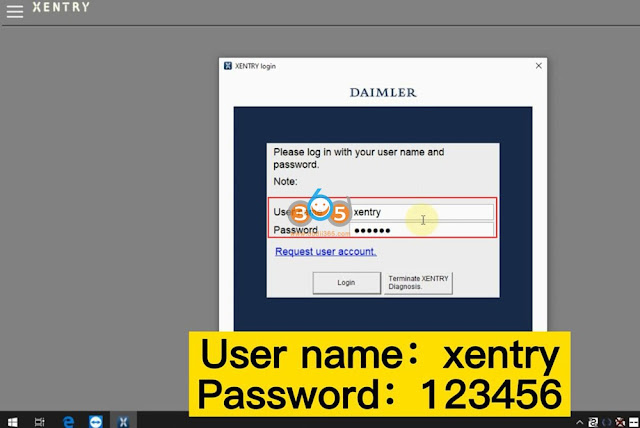


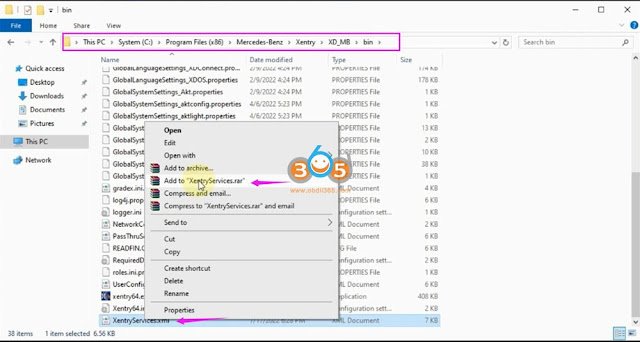
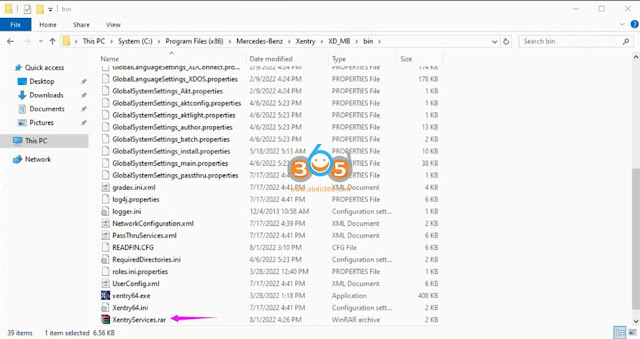
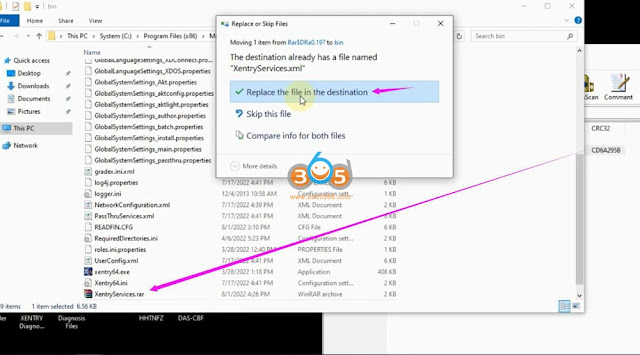



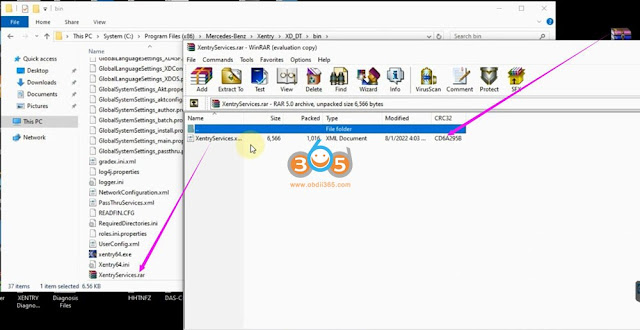



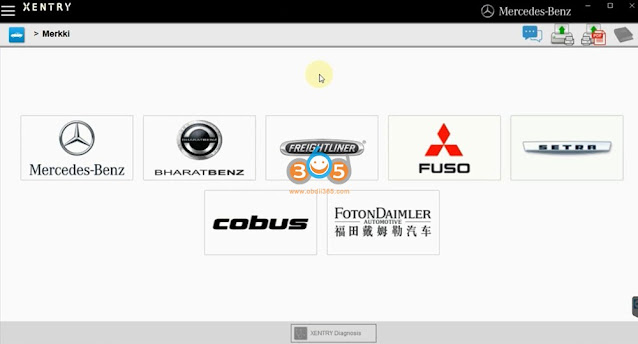

No comments:
Post a Comment
Note: Only a member of this blog may post a comment.