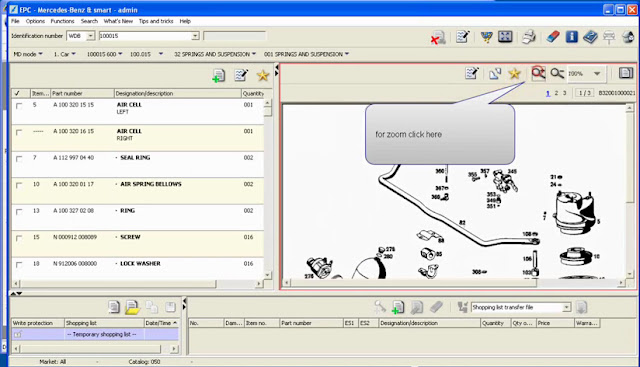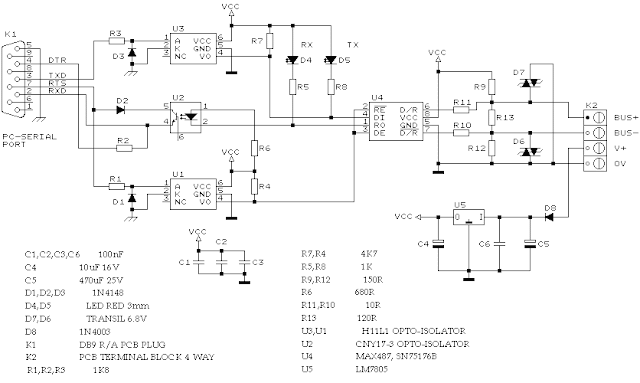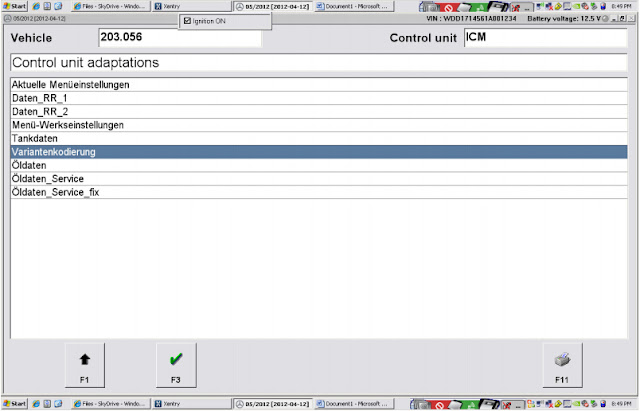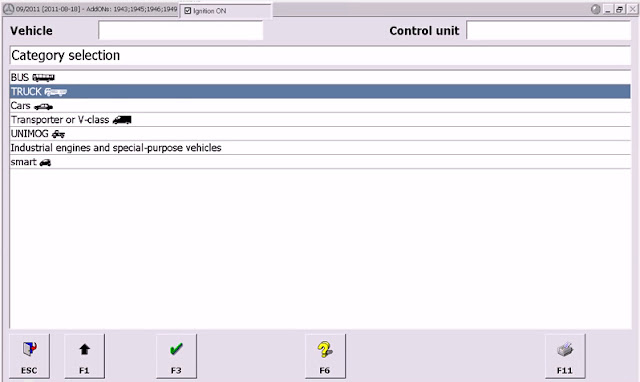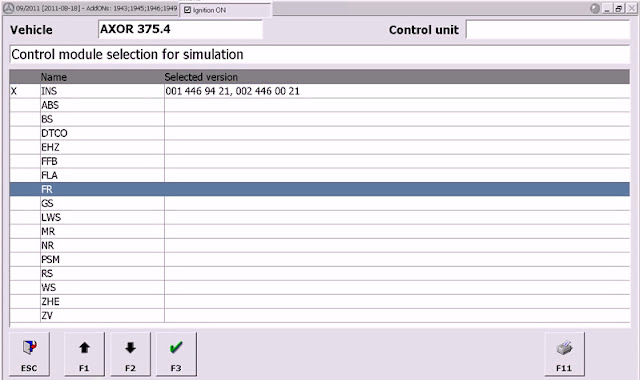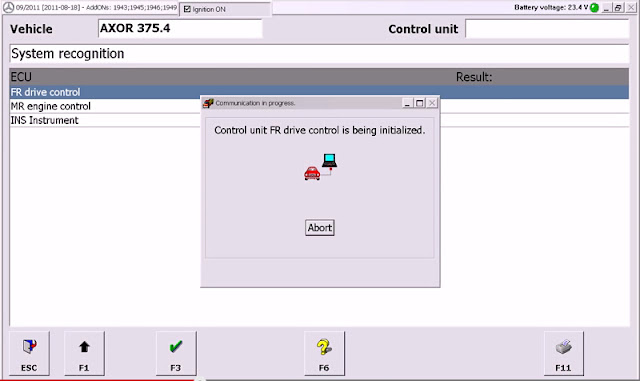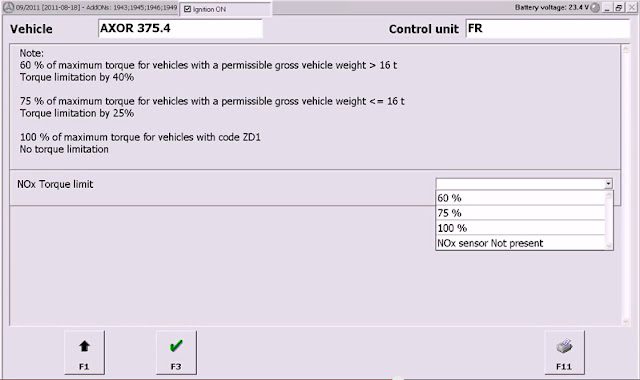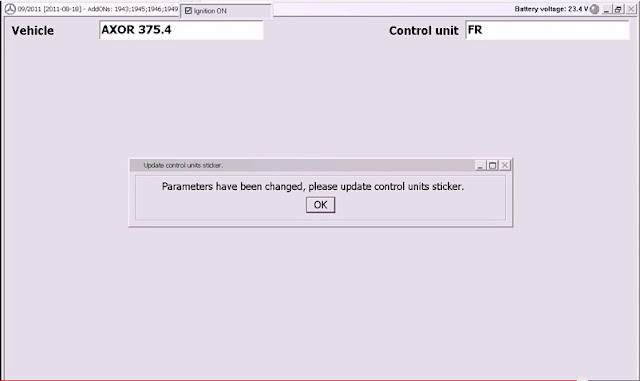This is the star diagnostic tutorial on lower Mercedes Benz cars, with MB SD Connect c4 diagnostic tool. Here takes W211 as an example.
Model:
Mercedes W211
Tools used:
MB SD C4
Dell d630 with Windows XP system
Tutorial on lowering the car via picture:
Model series selection: 211
This is the main menu
Then go to Functions performed by more than one control unit
Then Chassis / Chassis
Then Level adjustment
Then Suspension
ATTENTION:
Here is where people have problems, they just go to actuations and then lower it, IT WILL NOT STAY LOWERED this way, you have to go to initial startup
Then Initial startup with manual settings input for new control unit/ Level Calibration
Then F2
Here you will see a screen that shows the voltages which correspond to the height of the vehicle. they must be within the given ranges in the left hand column. use the + and – buttons to lower the car(In the screenshot I am in the car with a friend in the back seat, so that is why it is at 3.27, it should not exceed 3) Then hit F2
Enter in these inclination angles and if the car is within the voltages supplied in the page before, the car will accept the new lowered setting, if not it will reject it.
Done!
Hope this helps out a few MB brothers.
http://blog.obd365.com/2016/01/31/lower-mercedes-air-suspension-with-mb-sd-connect-c4/