This is the
instruction on how to deal with network connection issues when you use Mercedes Benz MB SD Connect C4 diagnosis and programming tool.
Note: The network name here are just examples, but enjoy the same operation way.
1. Check Wired Connection whether it's disabled
or not. If it's disable's status just setup to connect.
START->
Connect to-> Show all connections
If connection is disable status, right click on
Local Area Connection to active. If the problem still remains, refer
to step 2
Right click on Local Area connection and choose Properties
Click Internet Protocol and choose Properties
Enter IP address using the
following IP address and click on OK. If the problem still remains,
refer to step 3
3. If you already check the step 1 and 2 are correct
but it's still unable to diagnose Mercedes, now we set LAN connection as
disable and re-active again.
Again,
go to START-> Connect to-> Show all connections
Right click Local Area Connection and
select disable
then click on Local area connection and
choose activity
4. Please change another new LAN cable if you
already do following the above 3 ways.
You can check the Network connection status on
the bottom right-corner as lock .
Right click on the Wireless Network Icon
in the System tray
And then select View Available Wireless
Networks
Choose a wireless network and click on connect (here just a working network example)
Enter wireless network key and click on connect
After a slight delay, you should see the pop-up
in your system tray, which means you have successfully and securely connected
to the network.
Open Teamviewer on Desktop.
Teamviewer ID and temporary password are
displayed. Share this with your partner, your computer will be able to be
connected.
6. If your ID is not showed but you have
successfully connected to the network.
Again,
go to START-> Connect to-> Show all connections
Right click on Wireless network connection and
choose Properties
Select Internet Protocol (TCP/IP) and
click Properties
Ensure that Obain an IP address
automatically, and then click OK
Wireless network will work exactly
7. For users with Windows 7 operating system
See the pop-up in your system tray
Select the connection to the network, then enter
the security key
Open Team Viewer on Desktop.
Teamviewer ID and temporary password are
displayed. Share this with your partner, your computer will be able to be
connected.
Then you can diagnose or programming your
Mercedes vehicles with Star
diagnostics MB SD c4.
www.mbstartool.com
www.mbstartool.com

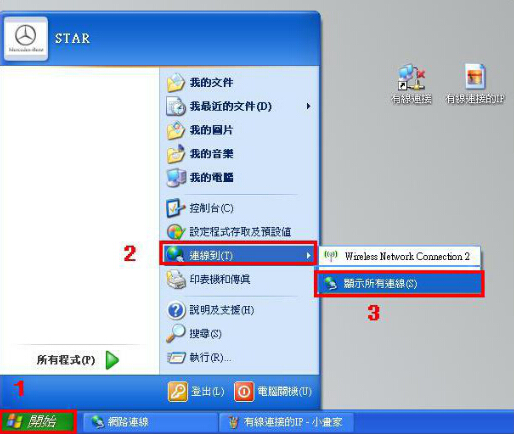


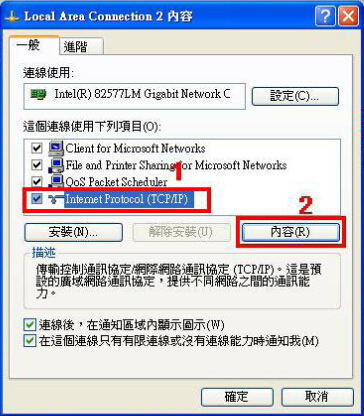



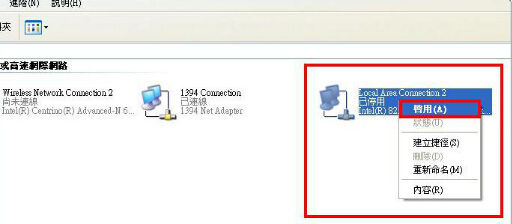







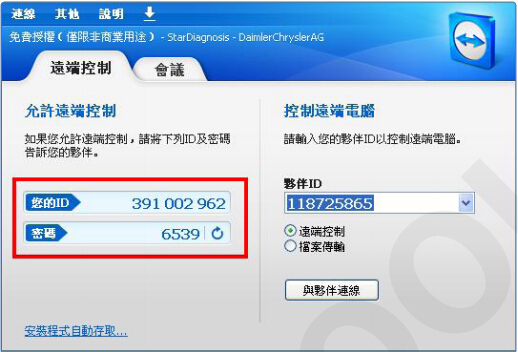








No comments:
Post a Comment
Note: Only a member of this blog may post a comment.