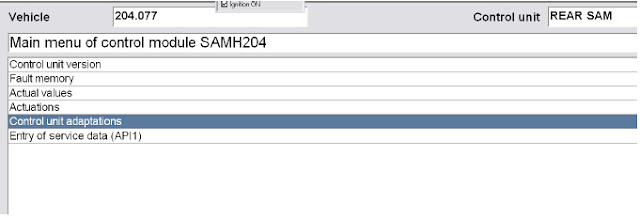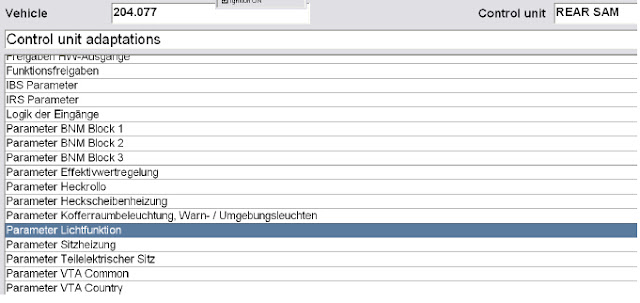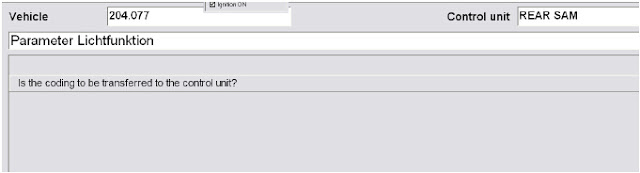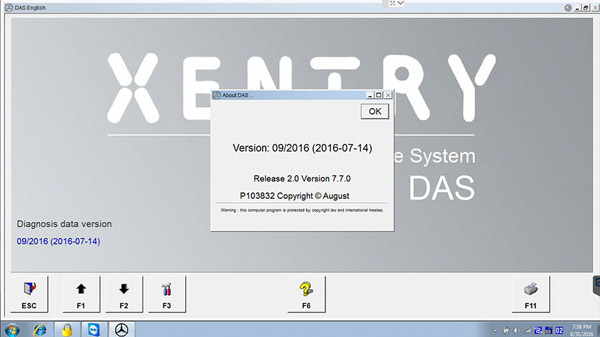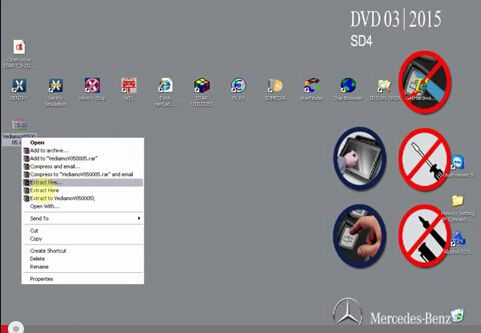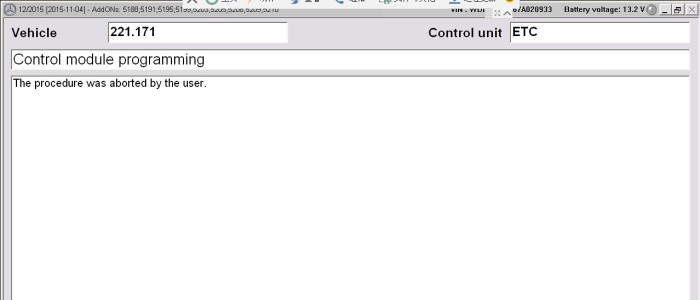Mercedes-Benz Vediamo v5.00.05 download here and learn how to install Vediamo software to running with SD connect c4 for MB diagnostics and programming
Vediamo v5.00.05 below is safe to use and verified to work without issues.
How to install Vediamo Mercedes software:
1. Extract VediamoV050005.iso file on the desktop
2.Open the unzipped file
3. Open read me file before installing software
1) setup and install
2) “Patch” and replace all files in “C:/Program Files/Vediamo/BIN”
3) Run Vediamo from Desktop shortcut and post here your HD-ID
4) “HW-ID”Please give it to your seller
Detail Mercedes Vediamo V5.0.5 software installation guide:
- Install Vediamo V5.00.05 setup
1) Open SetupVediamoV05005.exe on the folder
2) Select software language: German or English, press OK
3) Wait the system top detect then install the Vediamo Dignaotiscsystem 5.0 InstallShield Wizard, press Next
4) Press Yes to install Vediamo install notice
5) Follow system prompts
6) Click Finish when complete installing setup
- Install Vediamo patch
1) Open Patch file on the folder
2) Copy all files in Patch folder
3) Right click “Vediamo Start Center” on the desktop>>Find Target >> replace all files in “C:/Program Files/Vediamo/BIN”
- Activate Vediamo
1) Please send the activation ID to
mbstartool.com customer service for activation code (We provide one time free activation. For second time, price is 5USD.)
2) Copy and paste the activation code to the Registration Information blank
3) Press Register button
4) The Registration Succeeded
- Run Vediamo
Run Vediamo shortcut on the desktop
The use of Mercedes Benz super engineering version has no limitation in diagnosis / modification / programming function are open which can not be through the VEDOC (the original application code changes with flow) can be free to increase or decrease the SA code, modify the objective, for example: the increase of vehicles equipped with SA500 electric folding mirrors. Commonly known as the Xentry and DAS development mode: open data project version in 2010 after the release, increase the number of functional limitations. So we will meet the vehicle version is too new to be into the control unit in use, or are unable to do any special modifications to the control unit.
For example: W204/2122012 instrument to modify the area family configuration, or open other resource advantage function. Diagnosis / Mercedes super engineering version of the code with code / modification / programming database using the Xentry database, so the Mercedes Benz super engineering version is determined with the Xentry version,as long as the database is new and can be used in new models.