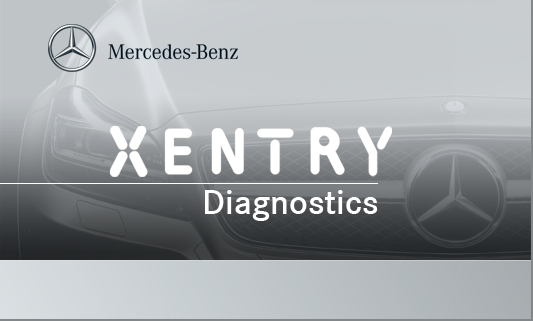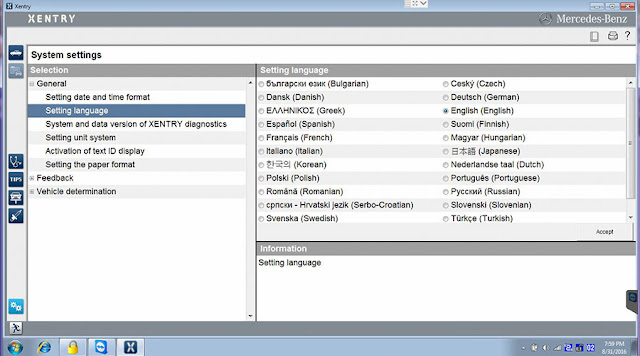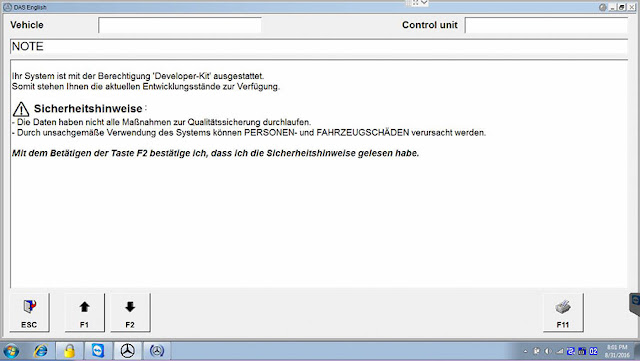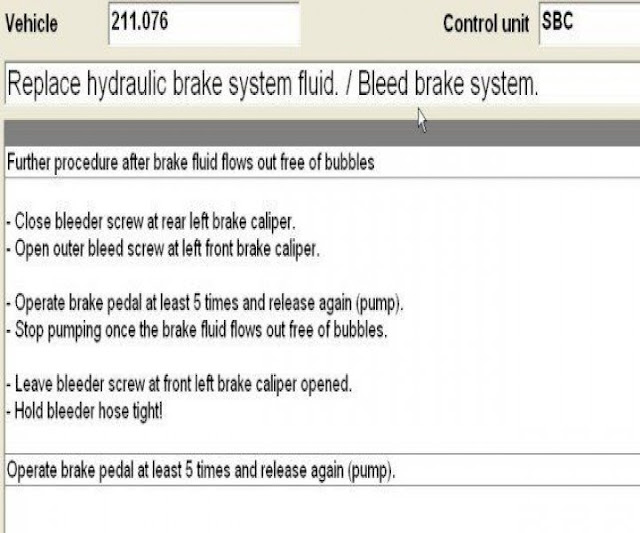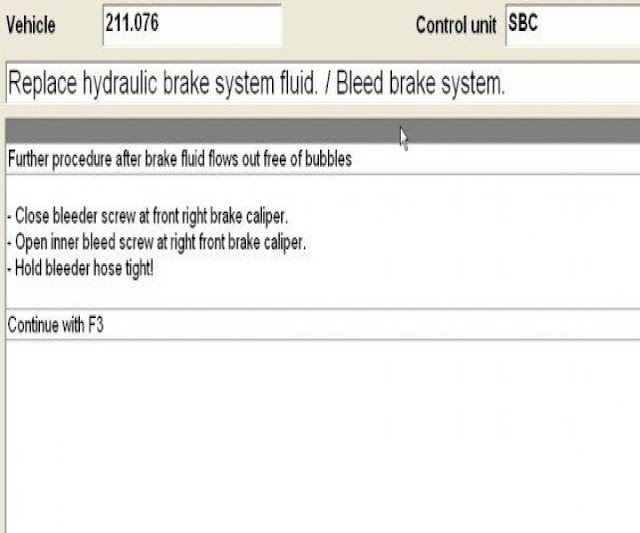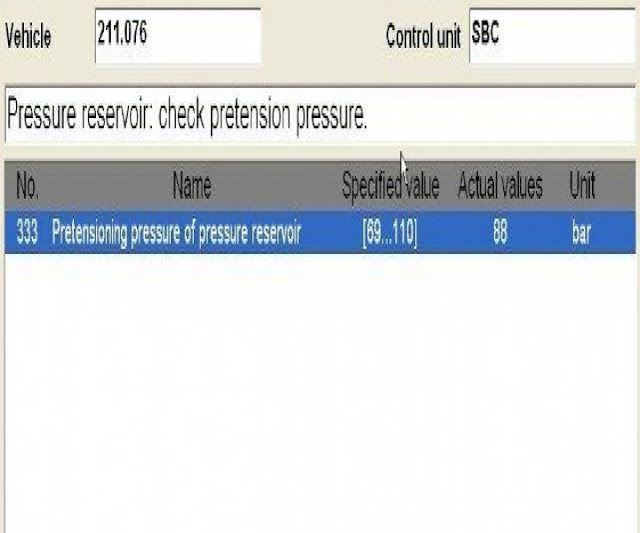This is a how-to guide of successfully bleeding and replacing the fluid in the braking system on Mercedes-Benz E-Class and E-Class AMG, with or without MB
STAR diagnostic tool SD connect c4 Xentry/DAS.
It’s posted in another place, and i think it’s useful to share it here for lots of discussion in forums, seeking for the detailed procedure. Hope this helps.
Apply to models:
Mercedes-Benz E-Class and E-Class AMG (2002-2009)
Reasons for brake fluid replacement:
As you drive your Mercedes-Benz E-Class over the years, constant use of the brakes can cause small amounts of air to enter the braking system through seals and fittings. This decreases braking performance and forces you to exert more effort when stopping the vehicle. This can also cause problems with the anti-lock braking system as well as the Sensotronic Braking Control (drive by wire braking) commonly found on E55 models.
Materials to use:
8mm, 10mm wrenches
Motive Brake Bleeder or a similar power bleeder of your choice
DOT 4 brake fluid
A syringe close to 60cc
An 8″ length of silicone hose that fits securely onto the end of the syringe
A bottle to capture brake fluid
1/4″ hose (8″ long)
Gloves and safety glasses
Need professional MB STAR Diagnostic Tool?
For owners with the Sensotronic Braking System: It is advisable to use an
MB STAR Diagnostic Tool to bleed your brakes. This ensures the system has been bled 100%. As such, instructions with and without the STAR Diagnostic tool will be covered.
How to Replace Brake Fluid on Mercedes?
Warning:
Remember that brake fluid is corrosive. It can remove the paint from your vehicle. Wear gloves and safety glasses.
Step 1 – Remove the old fluid from the reservoir
Use the syringe to remove as much fluid as you can. If your model has a plastic cover over the reservoir, remove it by turning the two fasteners near the windshield 90 degrees. The front attachment point will slide out. Add fresh brake fluid to the reservoir.
(The syringe is being used to remove fluid from the reservoir.)
Step 2 – Install the brake bleeder
Fill the bleeder’s container about 3/4 full with brake fluid. Secure the cap and hose onto the reservoir.
(The brake bleeder has been successfully installed.)
Step 3 – Build the pressure to 2 bar (29 PSI)
It is important to build to this pressure to allow two check valves in the ABS system to open. This will ensure all air has been fully purged from the system.
(Your pressure gauge should show this reading.)
Step 4 – Begin the bleeding procedure
Remember to first loosen the lug nuts on the wheel you are removing unless you are using an air/electric impact wrench. Use jack stands when working under the vehicle.
If you are using the STAR diagnostic tool Xentry/DAS, begin by navigating to the SBC control unit screen and selecting general servicing.
Then, select “replace brake fluid.”
Select this option again.
The next screen will go over the bleeding sequence.
For those that are not using STAR diagnostic tools, begin by attaching your 1./4″ hose to the bleed nipple, and place in into the bottle. Follow the STAR bleeding sequence in the figure above. For E63 owners, your bleeding sequence will be reversed for the front wheels. Open the bleed screw a 1/4 to 1/2 a turn. Watch as the fluid begins to enter the bottle and notice how the old fluid is darker in color. Once the fluid appears new, tighten the bleed screw and proceed to the next wheel, repeating the process.
Remember to keep an eye on the brake fluid level in the reservoir as well as the bleeder. Verify the pressure is holding at 2 bar on the gauge.
Tip:
ATE makes DOT 4 brake fluid known as “super blue.” It is blue in color and makes it easier to tell when the new fluid reaches the brake caliper.
Step 5 – Finish the bleeding procedure
For STAR users, your next step will be to attach your 1/4″ hose onto the brake bleed valve, and place it into the bottle. Then hit “f3.” Crack the brake bleed valve open as the system builds pressure. You will hear valves open and close followed by a burst of fluid. The flow of the fluid will become steady. Continue by following the directions on the STAR menus.
The front calipers will have two bleed screws, both inside and outside. The outside is bled first.
There will be a couple more screens that are self explanatory. After which you can remove the pressure bleeder and level off the brake fluid reservoir at, or slightly below, the max.
With the SD connect c4 running with Xentry/DAS, you can run a S.B.C. pressure test that verifies your system is holding at the correct PSI level. The factory level is 90 PSI. Your system should be near that specification.
Users not using the STAR tool will follow the same procedures for disconnecting the power bleeder and filling their reservoir to the correct level.
Step 6 – Re-install the plastic reservoir cover
Turn the ignition on and off, then check for codes with STAR diagnostics
MB SD Connect C4 scanner.
Successfully replaced the brake fluid on Mercedes E-Class!
http://blog.mbstartool.com/2016/09/13/replace-brake-fluid-on-mercedes-amg/