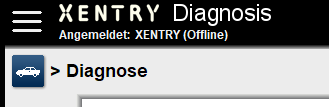Here you can download MB Star SD Connect C4/C5 Xentry offline login gadget to log in xentry offline (with network connection).
What does this give us? Why need this?
You can use XENTRY offline with Internet Connection (don’t Need disable).
If you don’t need online at all, you don’t need that window either, but if you use it and then want to log in, you won’t be able to, it’s perfect for 100% offline systems, without packaging however there are other solutions that avoid having to close it since it will not appear but you can log in at any time.
Thanks sascha & cloud9atom for your contribution.
For Xentry before 2021.06
Download Xentry Login Offline Gadget here- Xentry Offline Setup.
This works only as offline Version, now with Internet Connection.
1. unpack zip file
2. start setup
3. Go to C:\ProgramData\Mercedes-Benz\config\Xentry and make offline file read only
4. Login with Name: xentry pass: 123456
Click on offline and then you can login.
Click on online, then offline modus is off.
This should work till end of 2025.
Make sure it is read only, without read only and you have later date,
It will delete the login.
Q1: It works only once, after not taking the login and password.
A1: After deinstallation and cleaning of the registry, installed again and everything worked.
Q2: after starting Offline_modus app, in opened window i see “A duplicate file name exists, or the file cannot be found”
A2: copy offline.properties file from C:\ProgramData\Mercedes-Benz\config\Xentry to C:\ProgramData\Mercedes-Benz\config\XD_DT and C:\Program Files (x86)\Mercedes-Benz\Xentry\XD_MB
Q3: This work for diagnostic 2021 2022 w206, w213, w223?
A3: No, For those vehicles you need a Zenzefi certificate in addition to logging in “offline”
Starting with 2021.09 you can use this fix.
This only works if Xentry is installed in C, not other partitions
Instructions:
1. Place License+Login+Blacklist Fix in C so it looks like this C:\License+Login+Blacklist Fix
2. Run Install.bat as administrator
3. Copy ProgramData and Program Files (x86) from C:\License+Login+Blacklist Fix folder to C:\ , click on replace files
4. Copy lic_key_2.dat from C:\ProgramData\LicDir to C:\License+Login+Blacklist Fix folder
5. Login with user xentry and password 123456
Software overwrites it and No authorization error will appear in case you didn’t use .x4711 activation method aswell, it s only for the activation, you can delete that line if you want.
Q: Where from download these “lic_key_2.dat” special?
A: It is in your computer already, location is C:\ProgramData\LicDir
Put the good lic_key_2.dat in the root of C: drive.
FYI: If need to cancel login function of Xentry, do following:
Here is a way:
1, c:\Program Files (x86)\Mercedes-Benz\Xentry\bin
2, open file the XentryServices.xml by wordpad.
3, deleted content as below:
<service name=”LoginService” interface=”com.dcx.indiaes.service.interfaces.login.LoginService” implementor=”com.dcx.indiaes.service.login.LoginServiceImpl” />
4, save it.
5, restart Xentry.
enjoy!