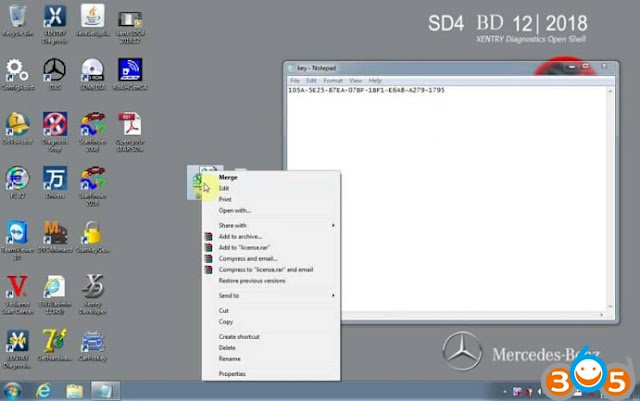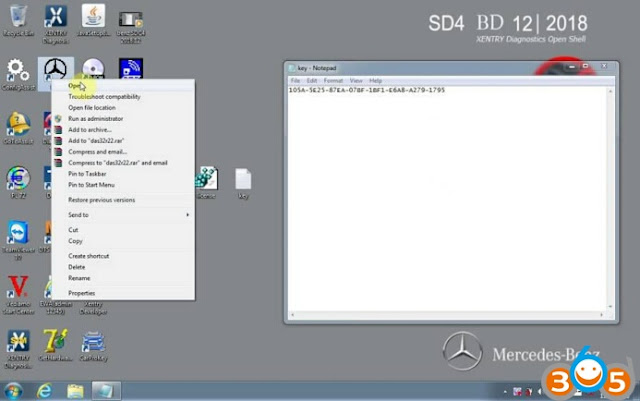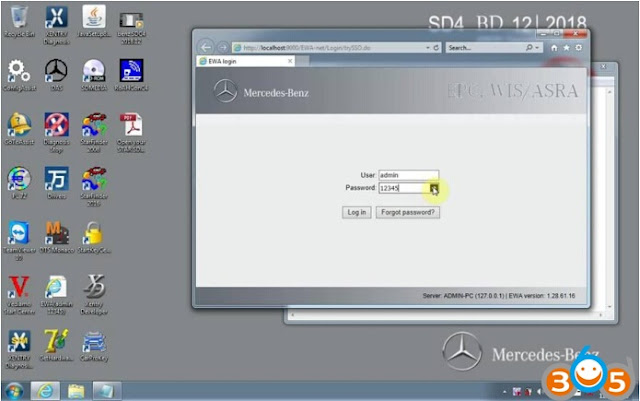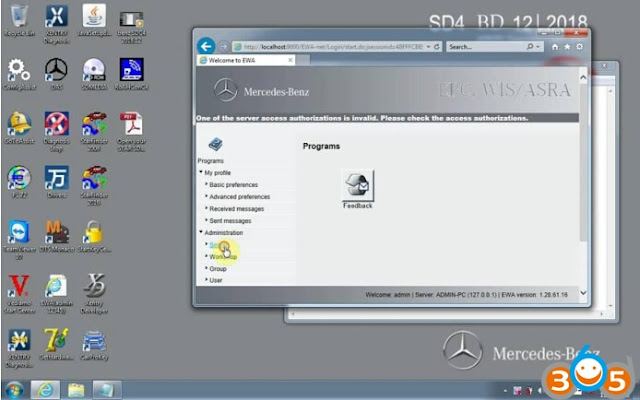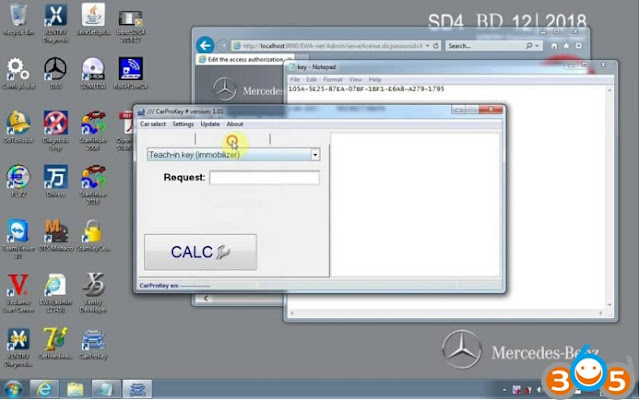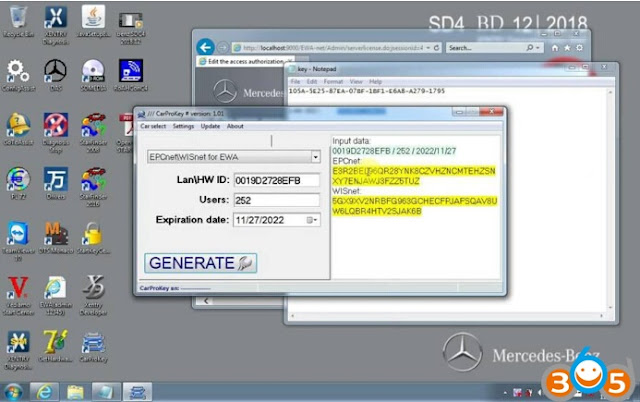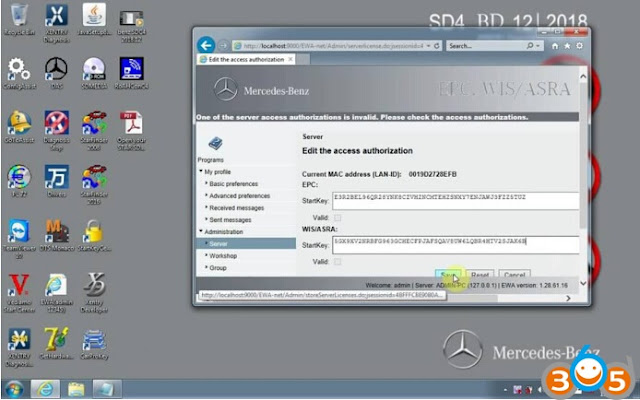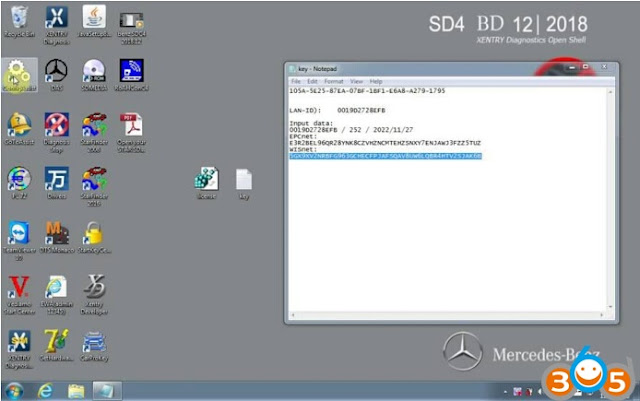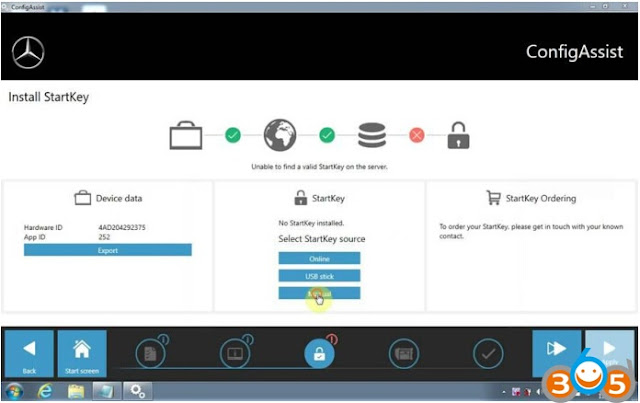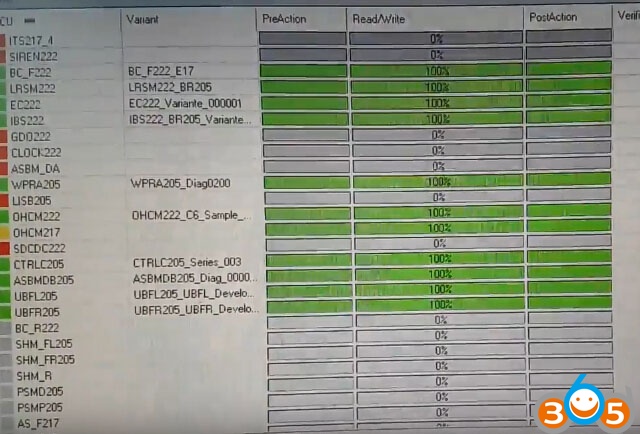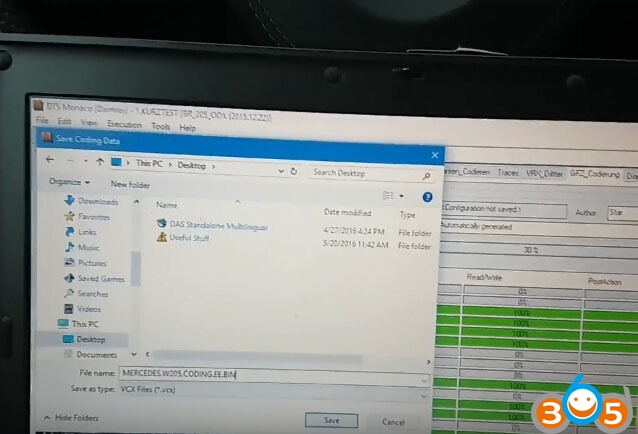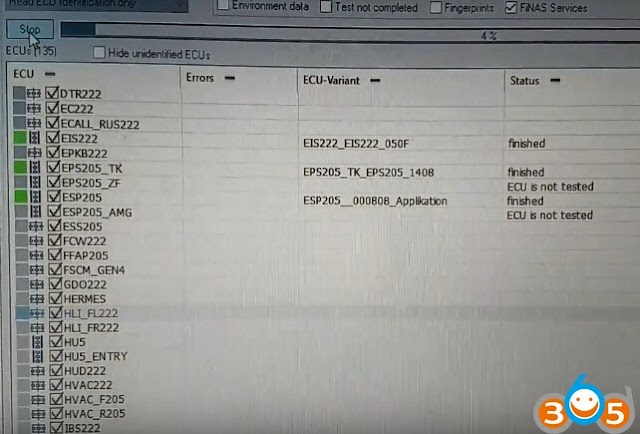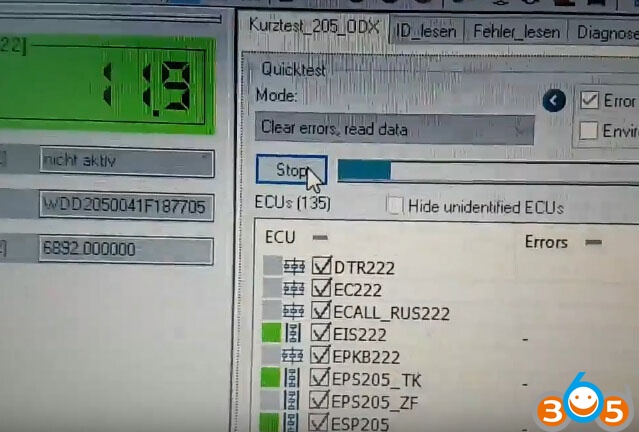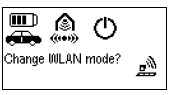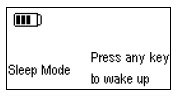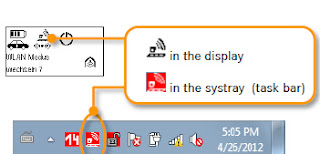Newest version 2018.12 Xentry OpenShell XDOS MB Star diagnostic has been tested and verified no issue with SD Connect C4/SD C5 multiplexer.
Software languages: Chinese, English, Croatian, Czech, Danish, Dutch, Finish, French, German, Greek, Hungarian, Italian, Japanese, Korean, Polish, Portuguese, Romanian, Russian, Spanish, Swedish & Turkish.
Software includes:
1. D-A-S / Xentry 2018.12: the automatically Diagnosis Assistance System
Concise interface and straightforward operation with IB M high-quality computer can realize the quick and accurate code reading and the whole car system testing
2. W-I-S net 2018.09: Workshop Information System
Supply the whole view of the wiring diagram in a car, component location diagram and maintenance method. What you do is to enter the chassis number, and then you will get the manufacture data, engine configuration and the car model -all in detail.
3. EPC.net 2018.09: Electronic Parts Catalog
4. ST Finder: Part Location Finder options: 2008 and 2016
5. STARUTILITIES : the movement management system and self-test
6. SDMEDIA 2014
7. PL72: 2018 Mercedes software with PL70
Concise interface and straightforward operation with IB M high-quality computer can realize the quick and accurate code reading and the whole car system testing
2. W-I-S net 2018.09: Workshop Information System
Supply the whole view of the wiring diagram in a car, component location diagram and maintenance method. What you do is to enter the chassis number, and then you will get the manufacture data, engine configuration and the car model -all in detail.
3. EPC.net 2018.09: Electronic Parts Catalog
4. ST Finder: Part Location Finder options: 2008 and 2016
5. STARUTILITIES : the movement management system and self-test
6. SDMEDIA 2014
7. PL72: 2018 Mercedes software with PL70
Note: The 12.2018 MB Star software does not support HHT-WIN. If you need newer Xentry and HHT-WIN, choose 2018.09 MB Star.
Open”Get Hardware ID “, Copy the HardwareID and send it to the dealer for generating
“license.dat”
“license.dat”
Open”license.dat”
Open”DAS”
EPC WIS
Open”EWAnet”
Open”EWAnet”
Name admin
Password 12345
Password 12345
Open”CarProKey”
XENTRY activation
Open”ConfigAssist”
Open”ConfigAssist”
Open Computer –Local Disk C-ProgramData-LicDir copy “lic_key_2.dat”, rename
“lic_key_2.x4711” Set to read-only file
“lic_key_2.x4711” Set to read-only file
Finish.