New MB Star SD Connect C4 PLUS DoIP diagnostic multiplexer enables WiFi/WLAN and USB connections. Some of our Japanese customer reported that the doip c4 communicates fast and stable through WiFi. Check the step-by-step wifi setting guide below:
How to Configure mb sd c4 doip WiFi wireless connection?
Open Administration->SDConnect Toolkit
Select Register/configure tab
Enable both WLAN parameters, workshop and WLAN parameters, road option
Set up IP address, encryption type and key as following:
WLAN parameters, workshop
IP address: 192.168.191.31
Network screen: 255.255.255.0
Gateway:
SSID (network name): workshop
Encryption: WPA2/ASCII
Key: 123456789
Network screen: 255.255.255.0
Gateway:
SSID (network name): workshop
Encryption: WPA2/ASCII
Key: 123456789
WLAN parameters, road
IP address: 192.168.2.223
Network screen: 255.255.255.0
SSID (network name): Road24h
Encryption: WEP/Hex
Key: aaaaaaaaaaaaaaaaaaaaaaaaaa (26*a)
Press Start button
IP address: 192.168.2.223
Network screen: 255.255.255.0
SSID (network name): Road24h
Encryption: WEP/Hex
Key: aaaaaaaaaaaaaaaaaaaaaaaaaa (26*a)
Press Start button
You’ll see WLAN and device status turn to yellow on toolbar
You are allow to print out the SDConnect Toolkit configuration settings as well
Close the MB SD C4 DoIP SDConnect Toolkit
Close the MB SD C4 DoIP SDConnect Toolkit
Open and install Mars free WiFi Hotspot software on desktop
set the WiFi name as: workshop and password, then Save
Restart the computer !!!!
WiFi setting is done.
Now open the Xentry software on the desktop to start wireless diagnosis
i.e Runs a self-test on a Mercedes Benz C-class W204



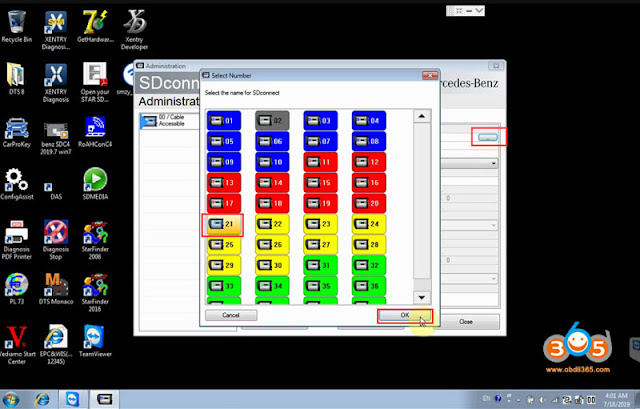


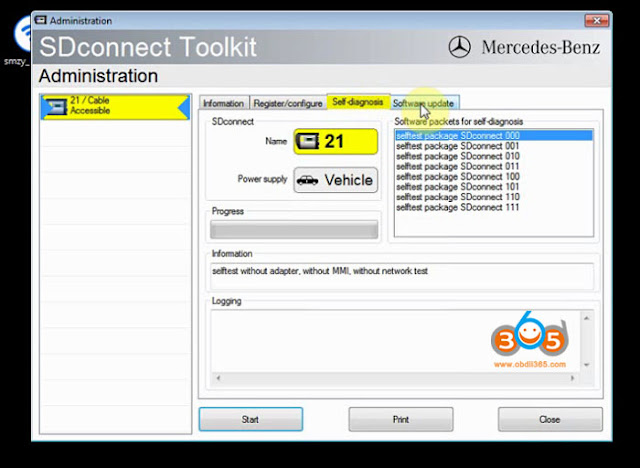





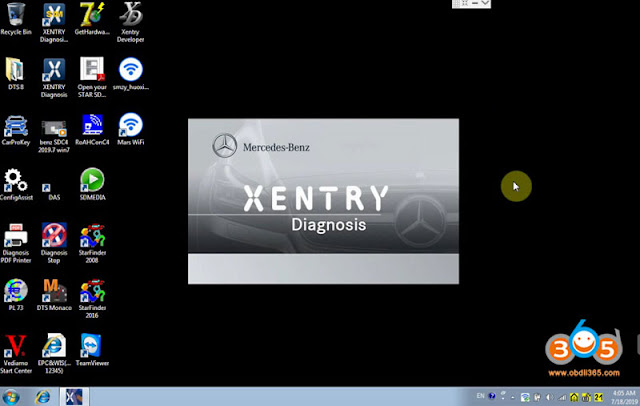



No comments:
Post a Comment
Note: Only a member of this blog may post a comment.