Today, I’ll chip in some words with Windows 7 (XP Mode) installation of HHT – Hand Held Tester for Mercedes mb star diagnostic with SD connect C4 or Part D (C3).
Here you go.
How to add HHT shortcuts to All Users Folder in Windows XP
- With the Windows XP Virtual Machine running, right-click on the Windows XP Start button.
- Click Open All Users from the list.
- When the All Users window appears you will be able to copy and paste or drag shortcut icons from the Windows XP Start Menu to the All Users window. The same applies to application shortcuts on the Desktop and in other locations. The key to this tip is making sure that the shortcuts are saved in the All Users Start Menu folder.
- Close the Windows XP virtual machine.
How to copy HHT shortcuts of Windows XP Mode Applications to DAS\BIN:
Once the applications in Windows XP have been added to the All Users folder, Windows 7 Start Menu should be updated to include those shortcuts. Follow the instructions below to copy hht shortcuts to DAS\BIN
- In Windows 7 click on the Windows Orb to open the Start Menu.
- Click All Programs to view the list of applications.
- Scroll down the list and click on Windows Virtual PC.
- You should see a folder in this directory named Windows XP Mode Applications, click on it.
- A list of Windows XP Mode applications (HHT) shortcuts will appear. Copy those shortcuts to DAS\BIN. Also copy files: hhtwin_vm_start.exe, , hhtwin_vm_start_pkw.bat, hhtwin_vm_start_nfz.ps1.
How to setup MB HTT software language:
you navigate to
C:\…\HHTwin.ini
parameters:
SPC=02
SPCN=02
SPCP=02
SPCD=02
SPCV=02
change to:
SPC=XX
SPCN=XX
SPCP=XX
SPCD=XX
SPCV=XX
or added to hhtpkw shortcut the language parameter (-L) e.g:
C:\HHT\PKW\HHTPKW.EXE -Lxx
where XX is:
00 = german
02 = english (british)
03 = french
04 = spanish
05 = portuguese
06 = italian
07 = dutch
08 = danish
09 = swedish
010 = finnish
012 = greek
013 = english (american)
017 = turkish
018 = polish
019 = czech
020 = japanese
021 = hungarian
022 = russian
023 = korean
025 = chinese
026 = romanian
027 = serbian
Attachment: HHT-WIN on Windows 7 64 bit
http://blog.obdii365.com/2018/06/21/set-up-mb-hht-win-software-on-windows-7/


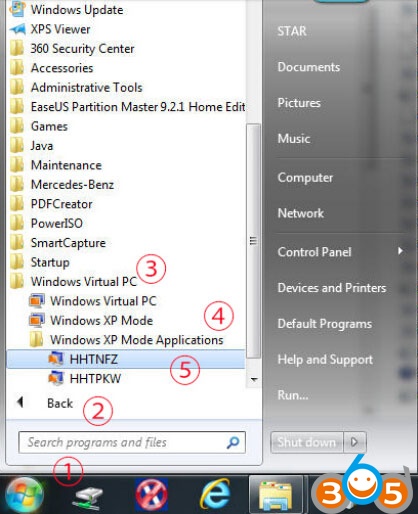



No comments:
Post a Comment
Note: Only a member of this blog may post a comment.