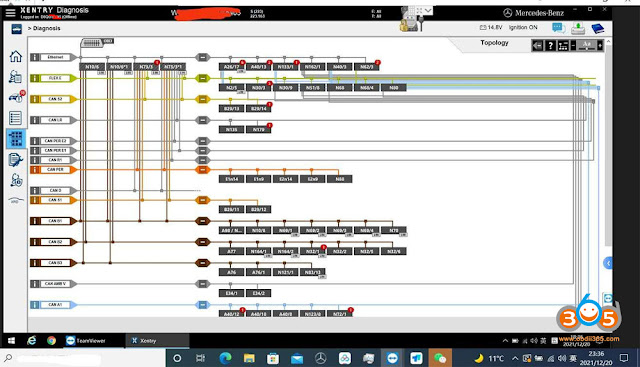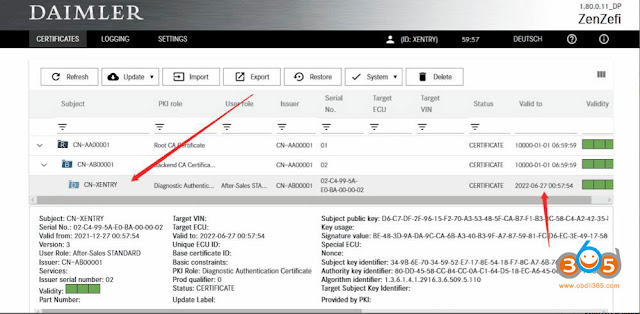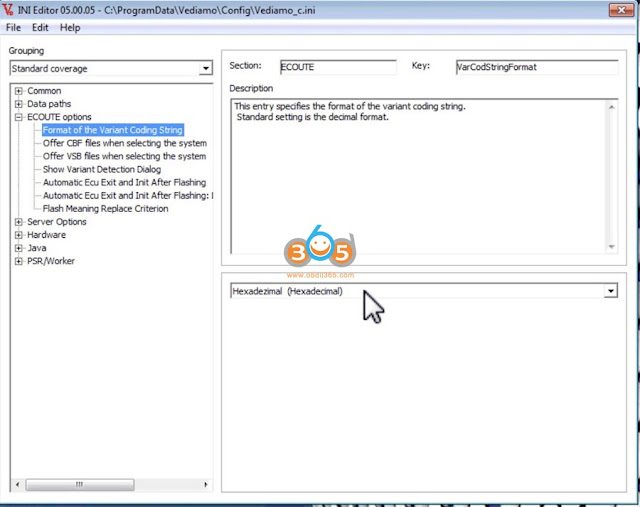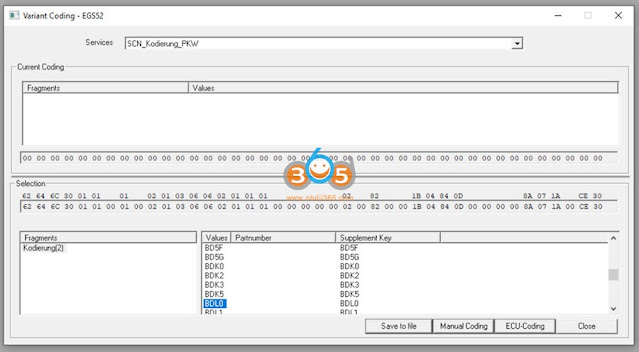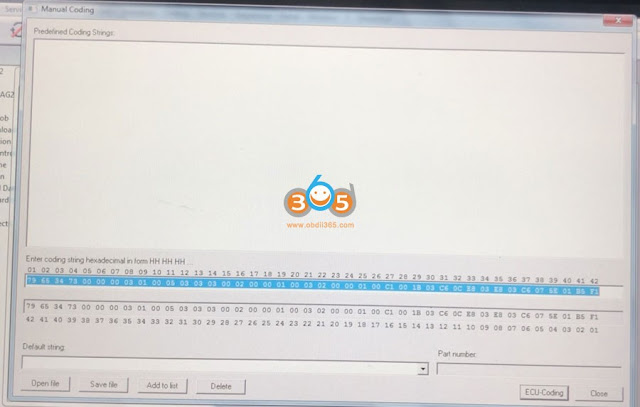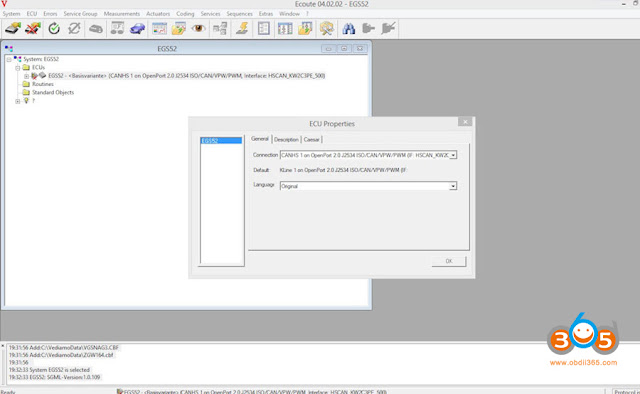06/2022 MB Star diagnostic XDOS OpenShell software activation is slightly different from the previous version, the HDD/SSD contains activation keygens. Users have to activate Xentry, WIS, EPC, DTS and Vediamo manually.
Mercedes multiplexer affected: MB SD C4, MB SD C4 DoIP, MB SD Connect C5, Super MB Pro M6
Procedure:
- Activate Vediamo by keygen
- Activate DTS Monaco
- Activate WIS EPC by keygen
- Activate Xentry by keygen
1. Activate Vediamo 05.1.1
Run Vediamo software on deskotp
Open TOOLS folder on desktop, open keygen folder
Run vediamo 05.1.1 kg keygen
Copy and paste vediamo hardware ID here
press Generate to generate the registration key
Paste and Hardware ID to the registration name area
PASTE registration key to Key area and press Register
Vediamo is registered.
2. Activate DTS Monaco
Run DTS Monaco 8.16 software on desktop
Send hardware ID to sales@obdii365.com customer service
We will send you the activation key
Paste registration key to activate DTS
3. Activate WIS EPC
Run EWA on desktop
Login with User Name and password
User name: admin
Password:123356
Then go to Go to Server-> Edit the access authorization
Open TOOLS folder, run CarProKey keygen
Select EPC WIS program, copy and paste Lan ID, input Users 252 and expiration date (i.e 7/25/2030)
Press Generate to generate StartKey
Paste the ECP and WIS startkey to the corresponding area and save
EPC and WIS have been activated and ready to use
4. Activate Xentry
Run ConfigAssit on desktop
Select SDConnect VCI
Go to C/ProgramData/LicDir folder
Delete lic_key_2.dat and lic_key_2.x4711 two files
In ConfigAssit, select Configure
Press Lock icon, it says failed to connect to server because xentry is not activated. Paste the Hardware ID
Run Xentry Advanced Keygen from C/Program Files (x86)/TOOLS/keygen folder
Tick No icon until brings the generator interface below
Paste hardware ID here, enter Lic numer as 252, change date end till July 2030, press Generate to generate the license key.
Paste the License key
Back to ConfigAssist, go to Manual
Paste the Xentry activation StartKey to the corresponding area and save.
Xentry is activated.
Change the extension of the copied file to “.x4711″
Right click lic_key_2.x4711 Properties and tick Read-only
Go to Control Panel, check if the firewall is turned off
If want to connect MB SD C4/C5 via LAN network cable, change the IP address to
IP address: 172.29.127.11
Subnet mask: 255.255.255.0
Check the detailed video guide here
*For the version that does not have keygens, activation is done by providing hardware ID to us.
http://blog.obdii365.com/2022/07/27/activate-2022-06-mb-star-xentry-wis-epc-dts/

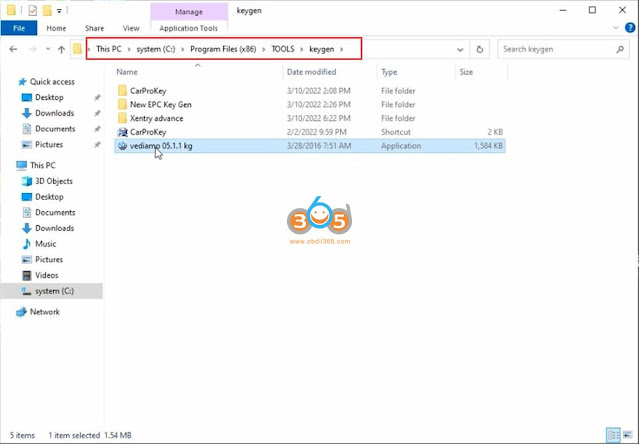

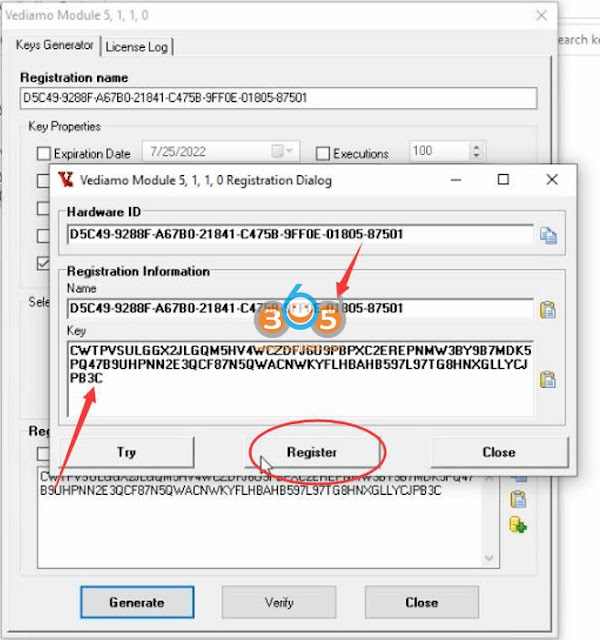





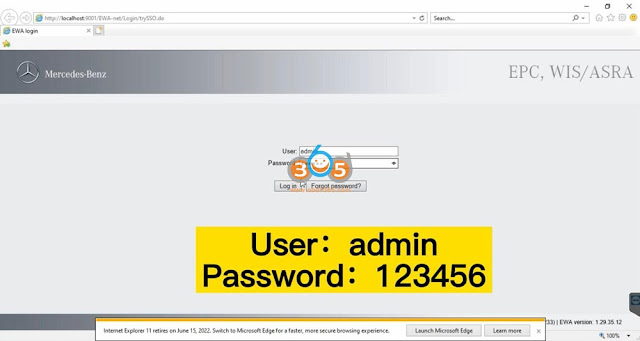
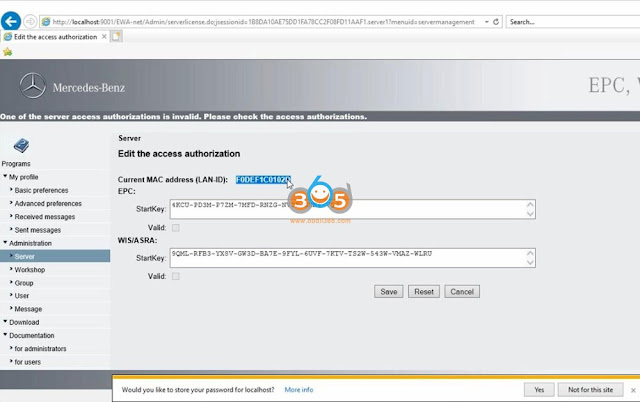





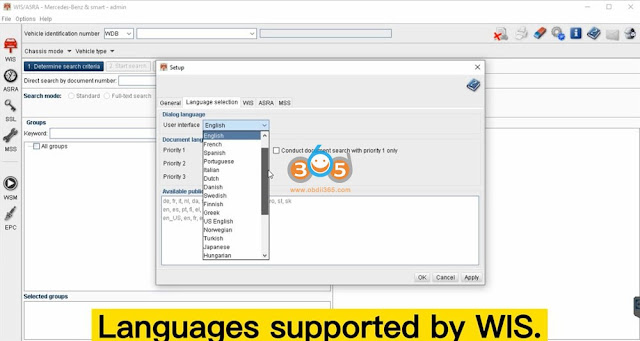
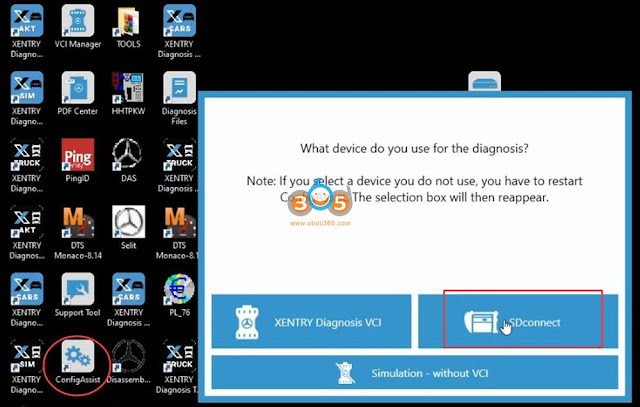





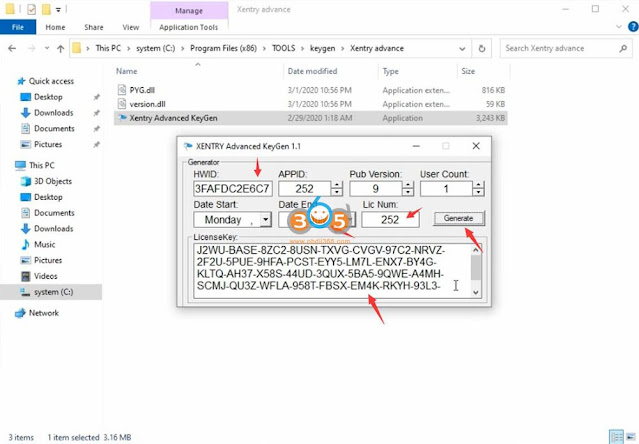

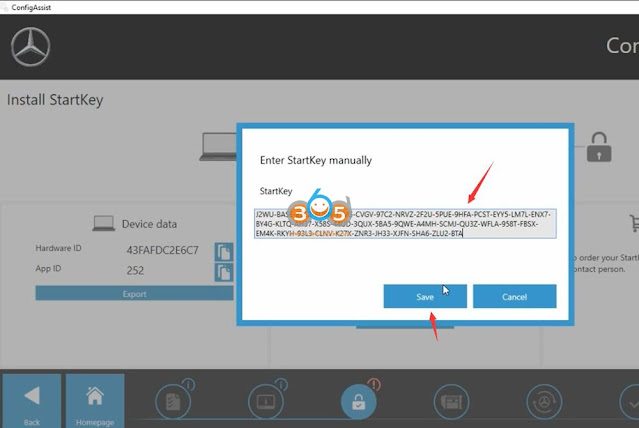



.jpg)